Upload Boat Data and First Analytics Steps
This tutorial shows how to upload a log file to Njord Analytics, and provides a first glance at some of the visualization options available.
Step 1
Navigate to https://app.sailnjord.com/
Step 2
Click "Data"
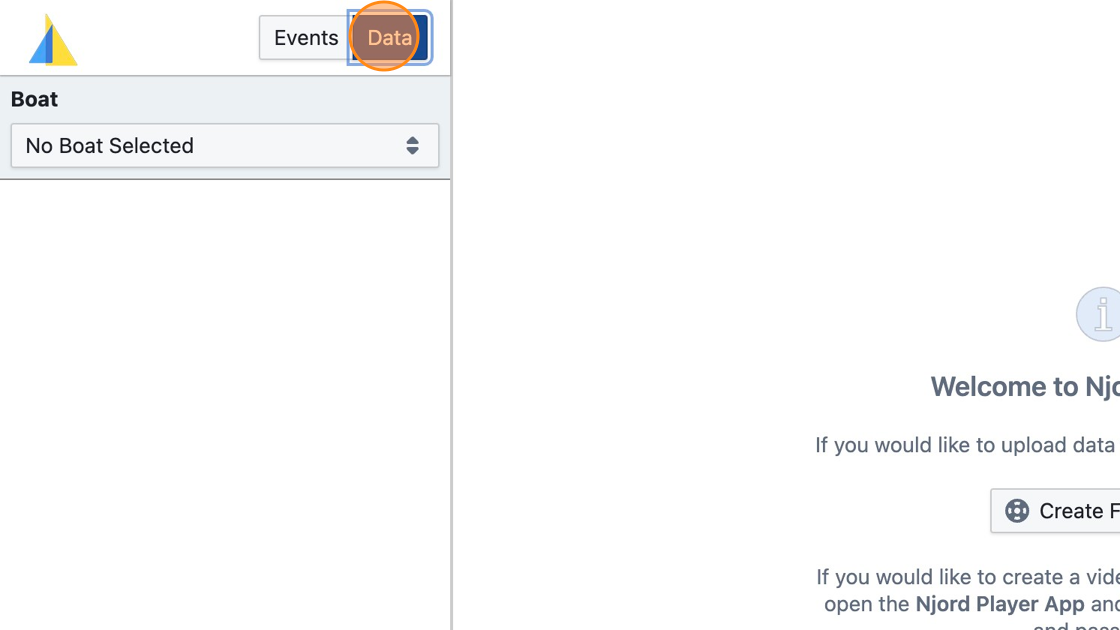
Step 3
Click "Create Boat" if you haven't done this yet
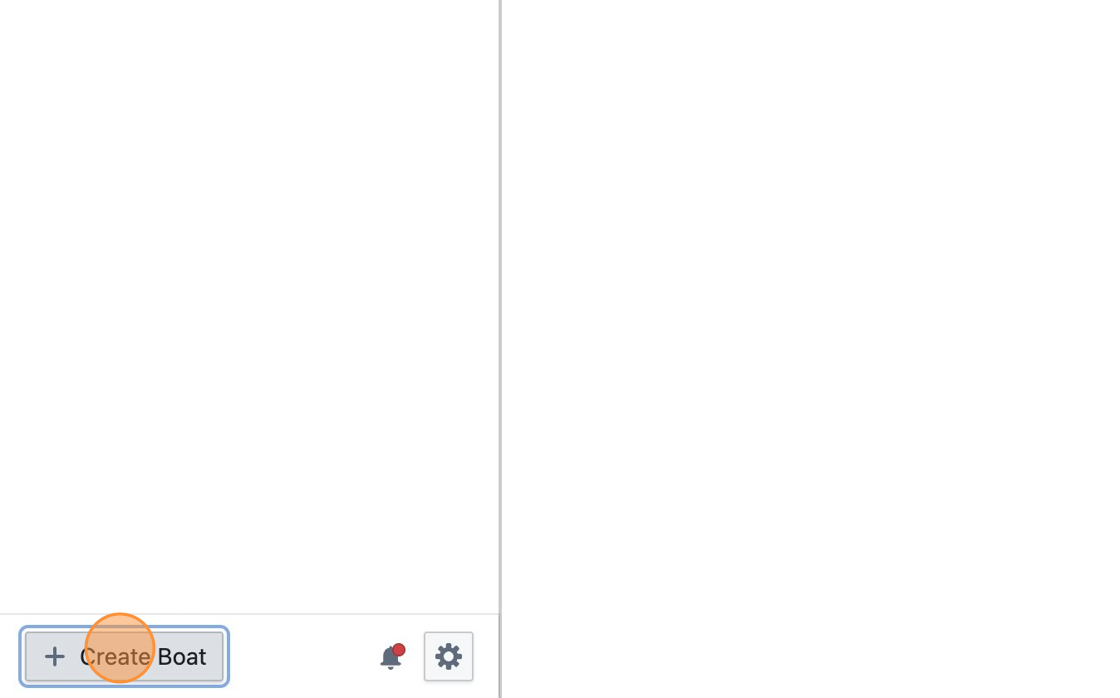
Step 4
Enter the name of your boat and the boat class
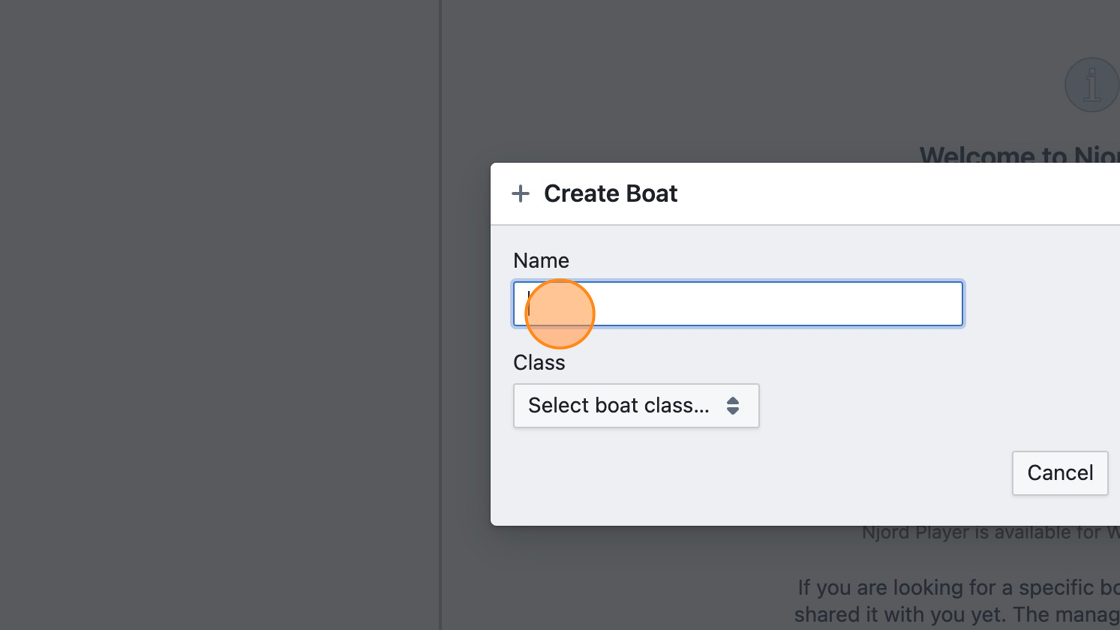
Step 5
Click "Create"
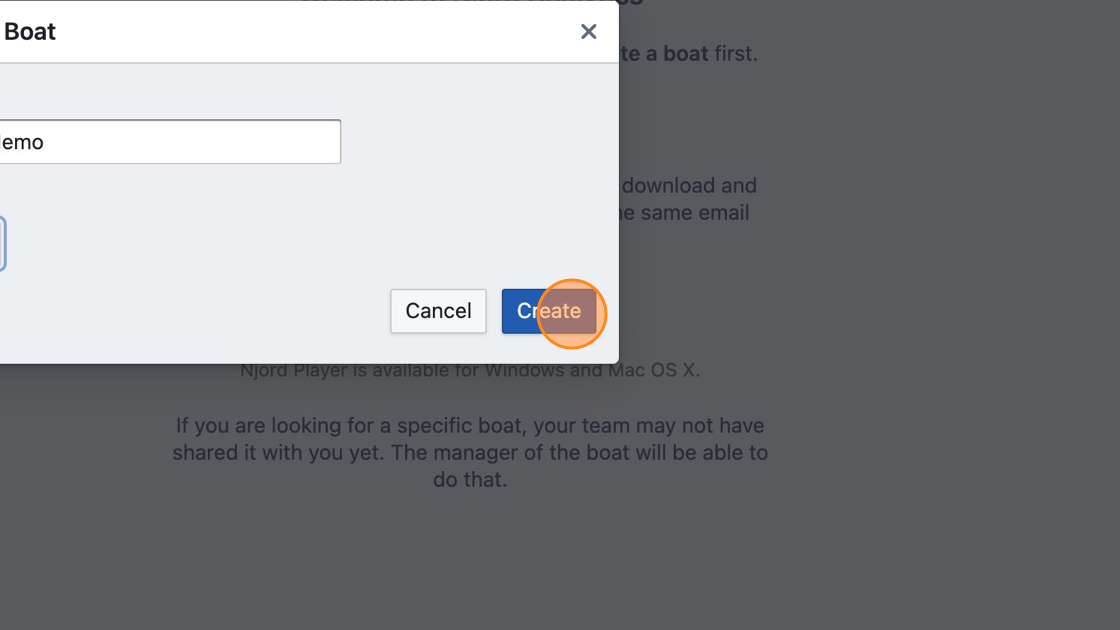
Step 6
Click "Upload"
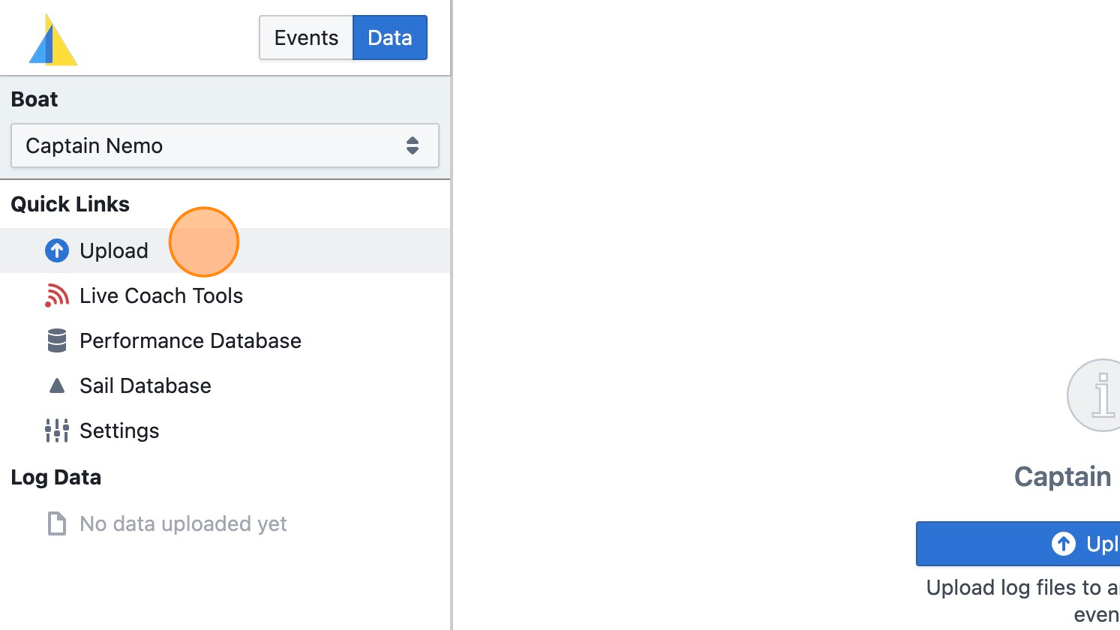
Step 7
Click "Add Files…"
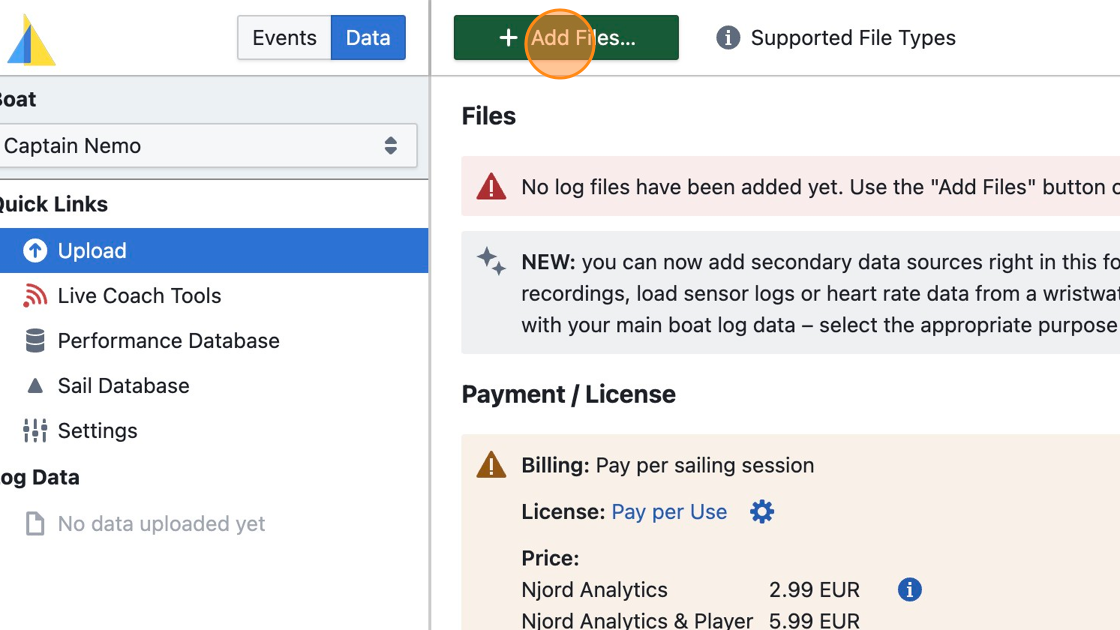
Tip: Learn more about supported data sources at https://www.sailnjord.com/data-sources/
Tip: To learn how to combine multiple data files, read Loading Heart Rate or Load Cell Data
Step 8
Verify that the detected data time range matches what you expect
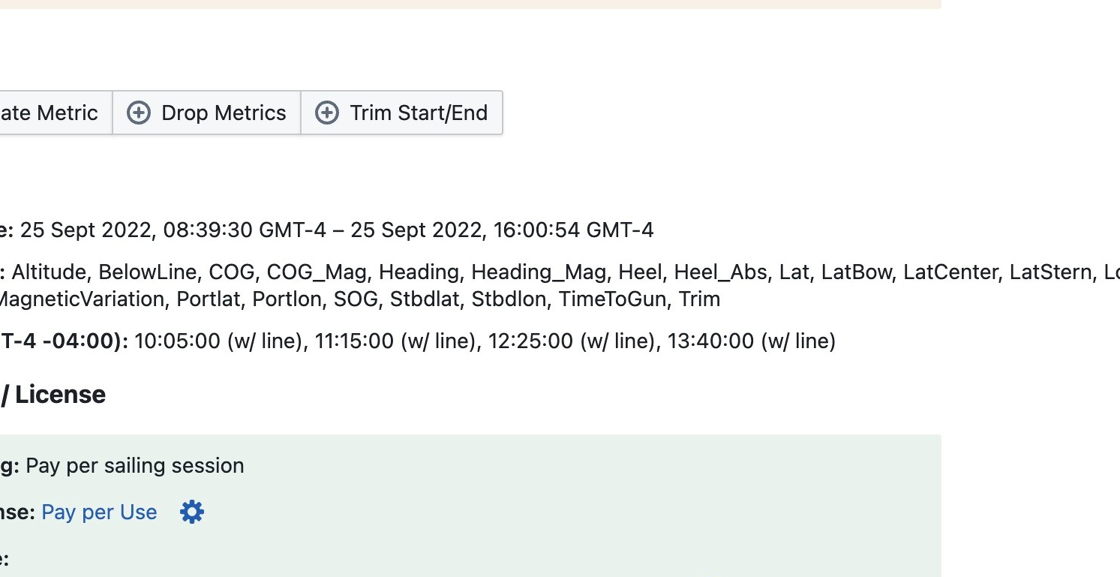
Step 9
Click "Upload Data" and wait for the data to be processed
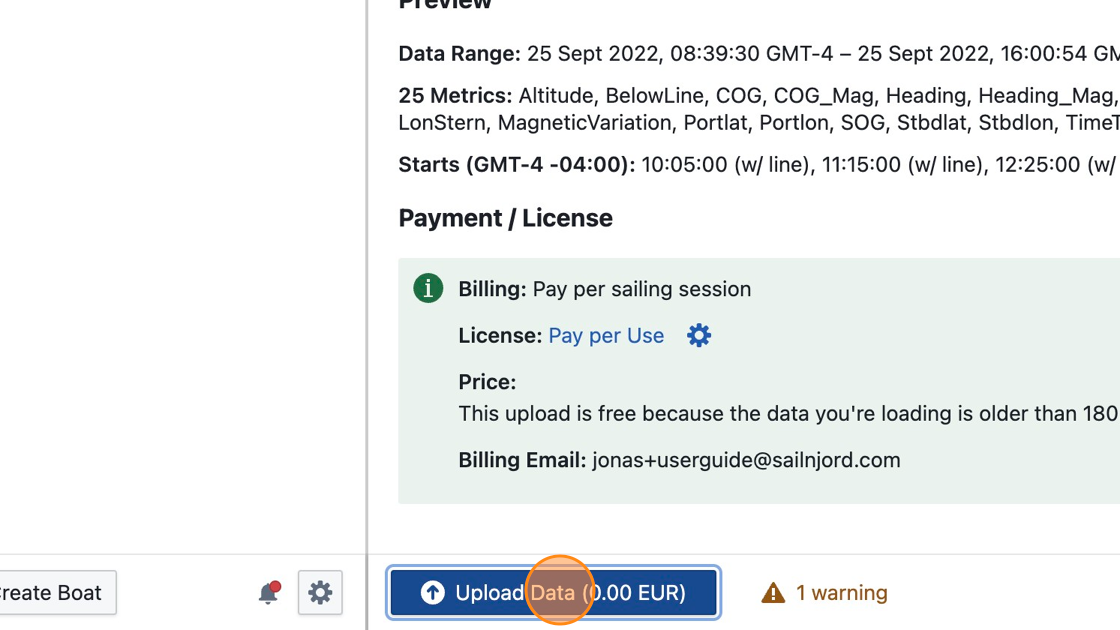
Step 10
Click "Create new Event with Your Boat"
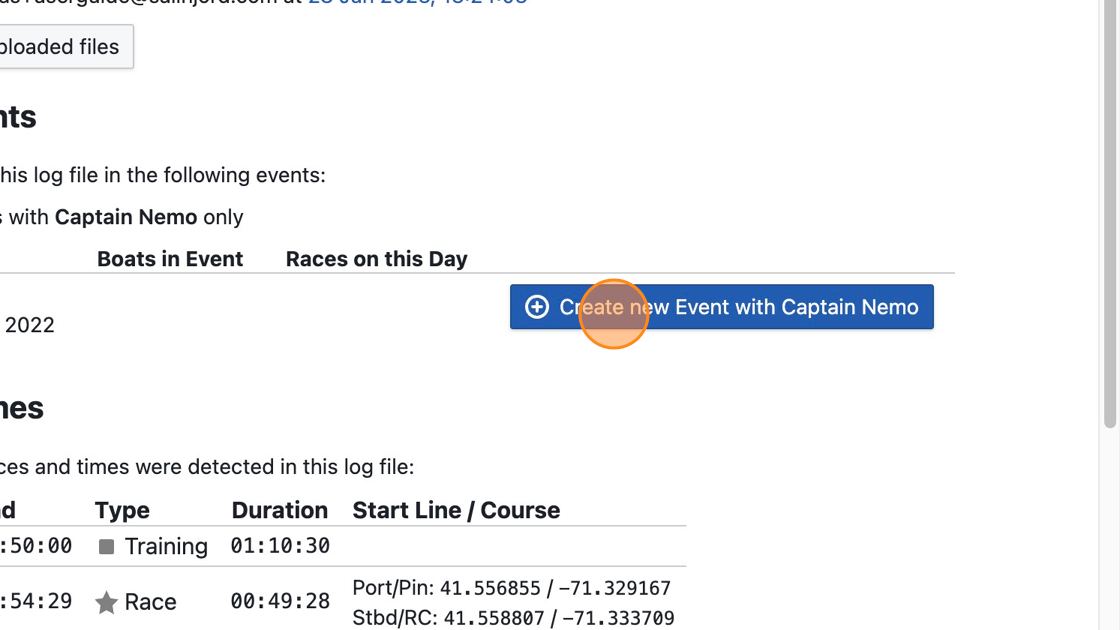
Step 11
Enter a name for the event and adjust the start/end date if necessary
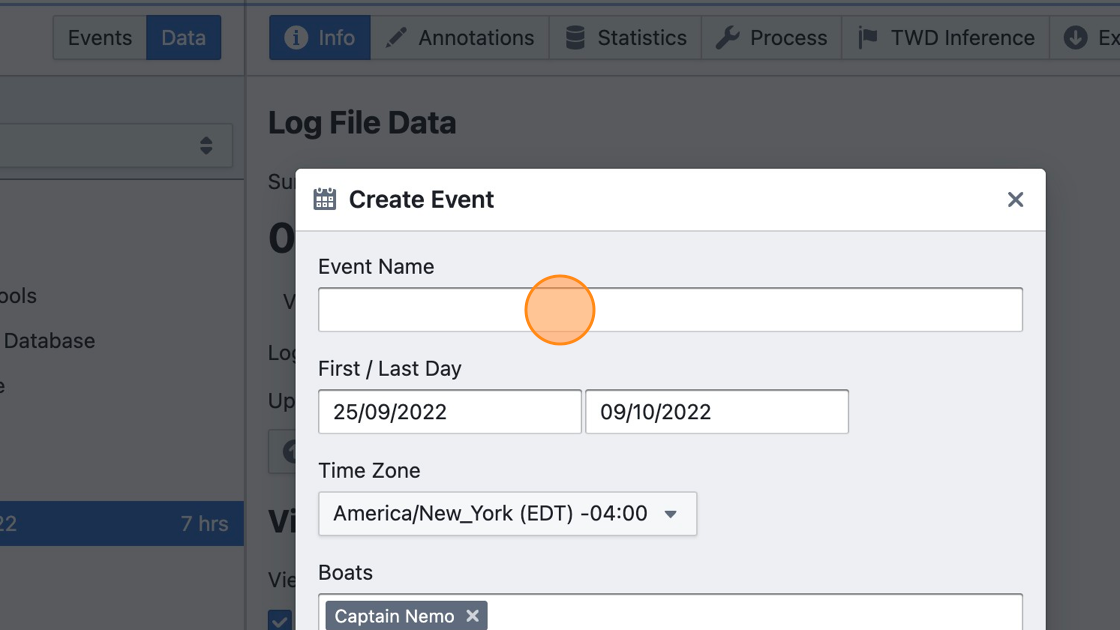
Step 12
Click "Create"
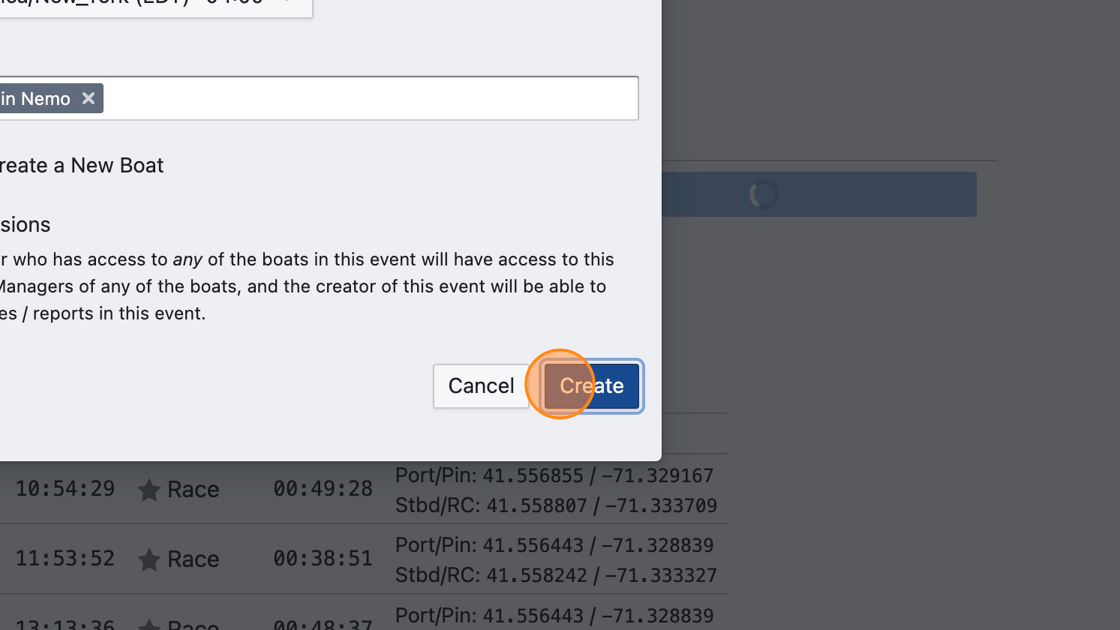
Step 13
Training and Race times will be copied to the new event automatically. Click on "Race 1" or "Training" to view the uploaded data.
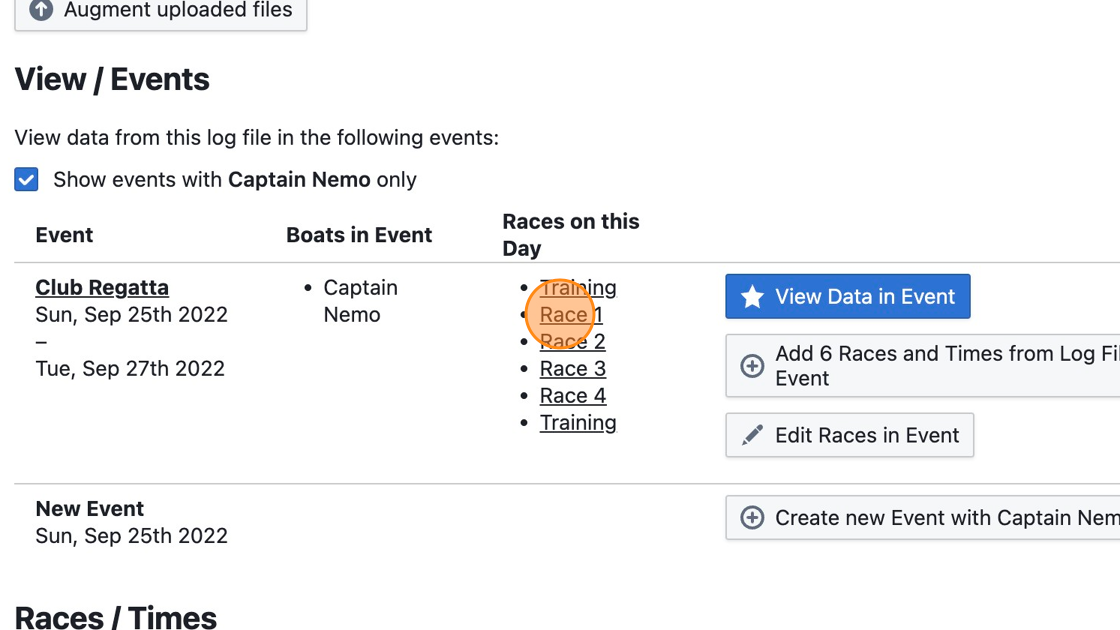
Step 14
Choose from the available visualizations, such as the map view
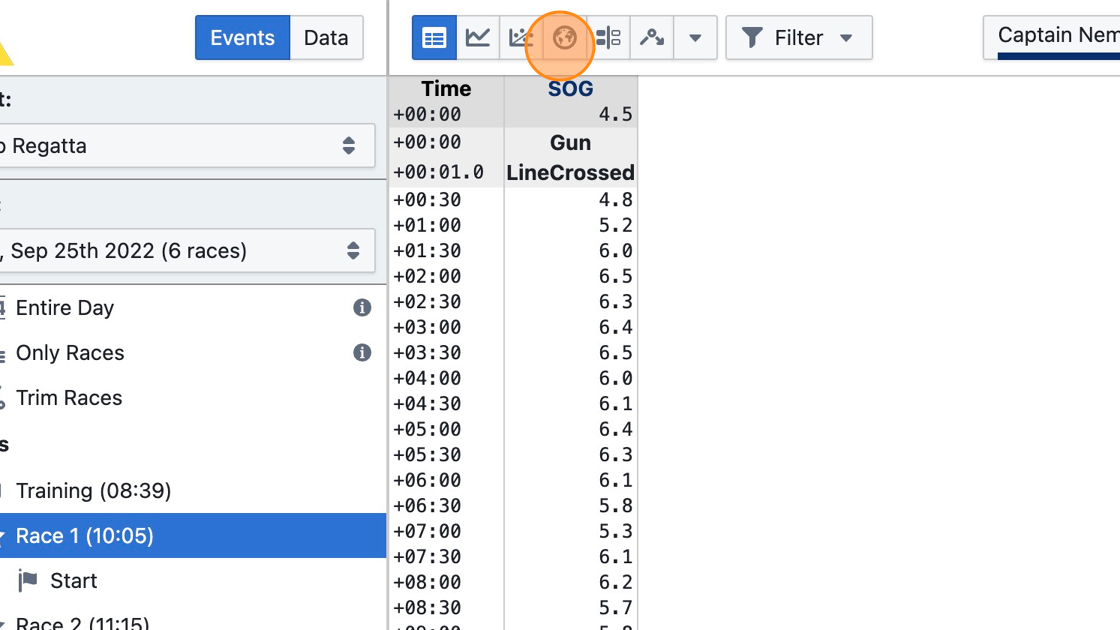
Step 15
Choose a second view type to show side by side
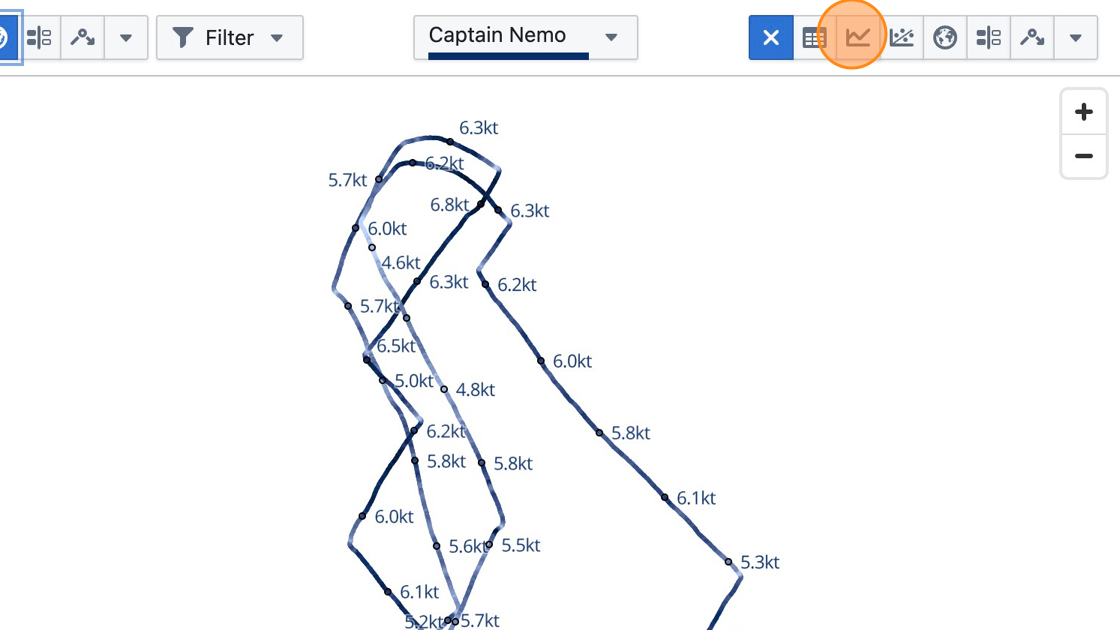
Step 16
To highlight a range of data, click on the track of the boat (this also works in the line chart, for example)
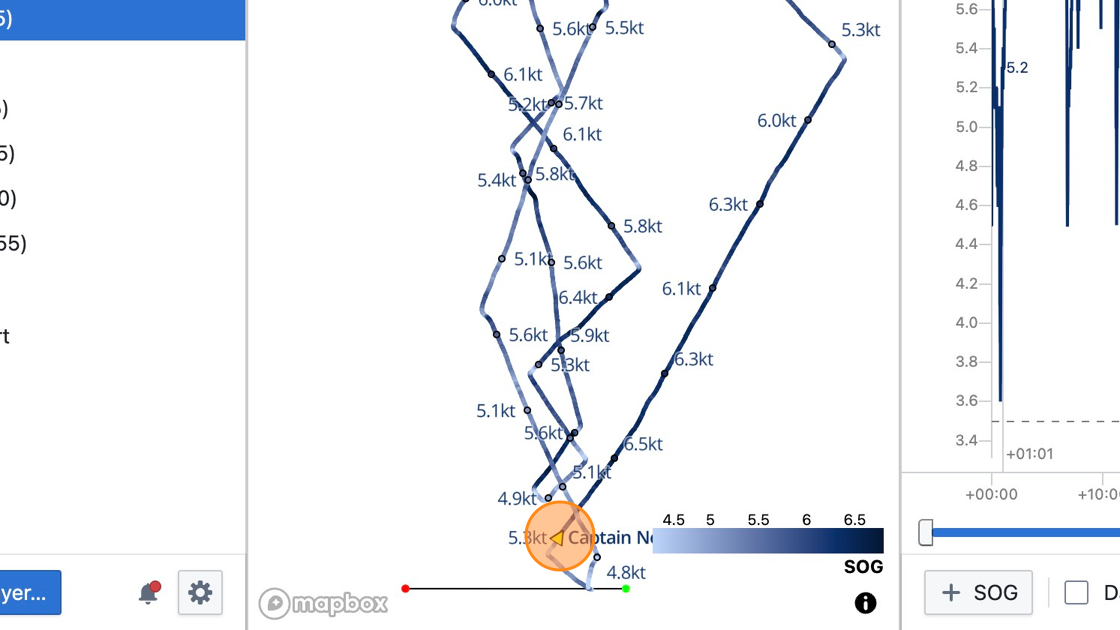
Step 17
Click again to mark the end of the highlighted time range
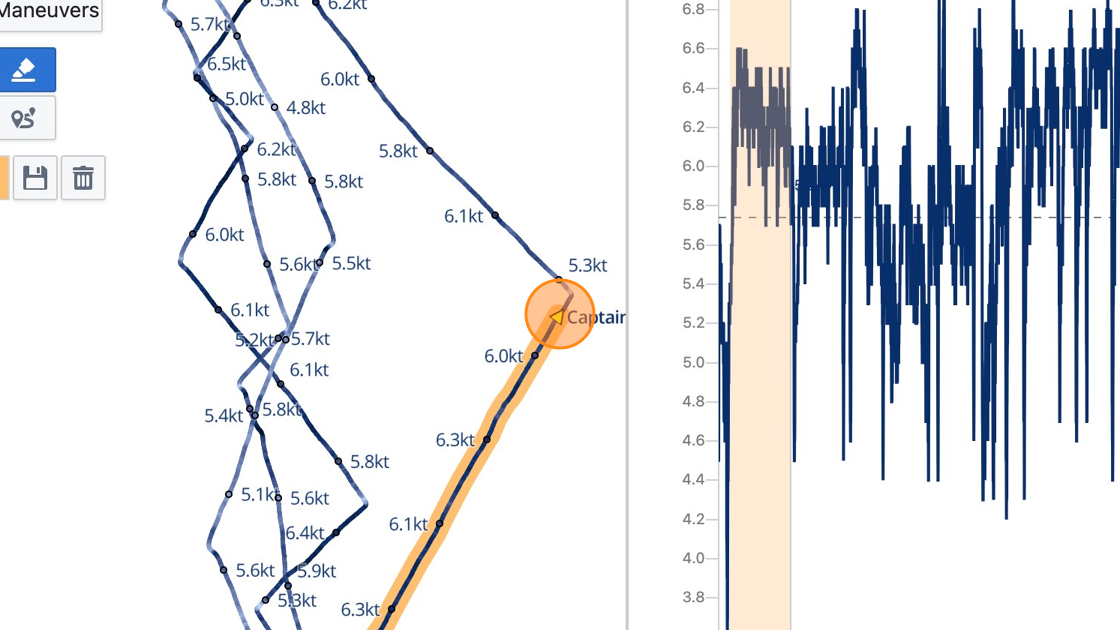
Step 18
Repeat as necessary to highlight more time ranges
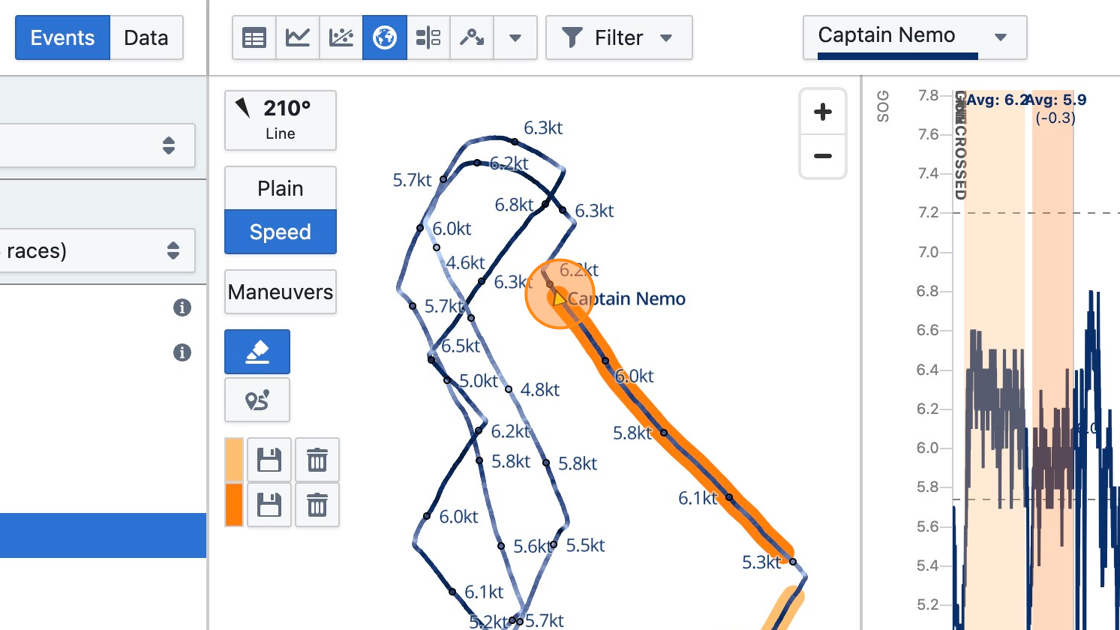
Step 19
Click "Damping" to enable damping
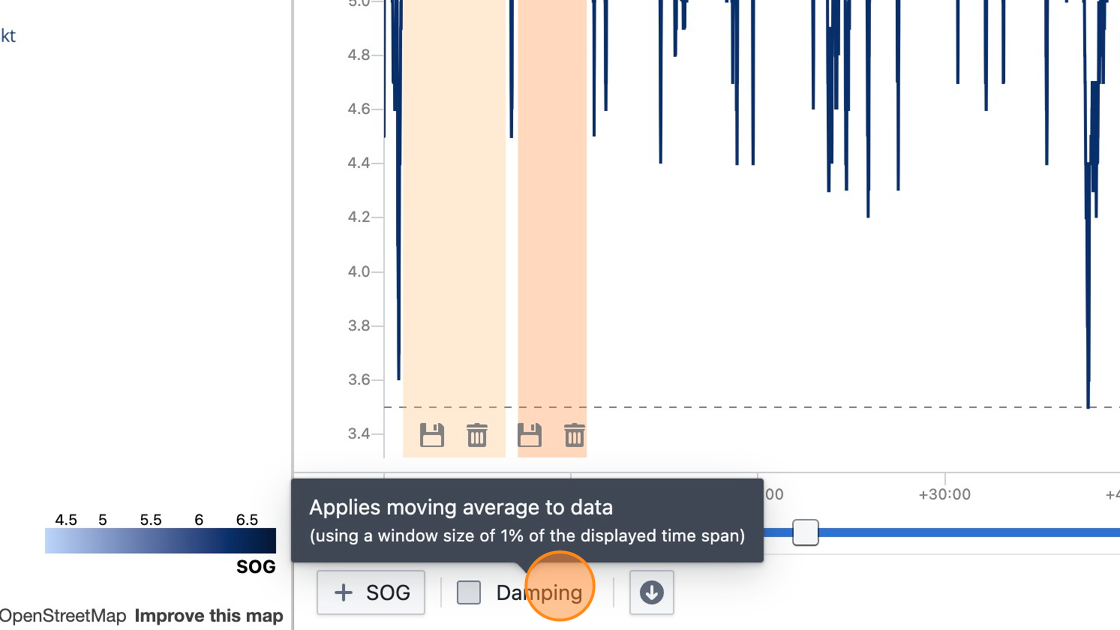
Step 20
Click the plus button to add more variables
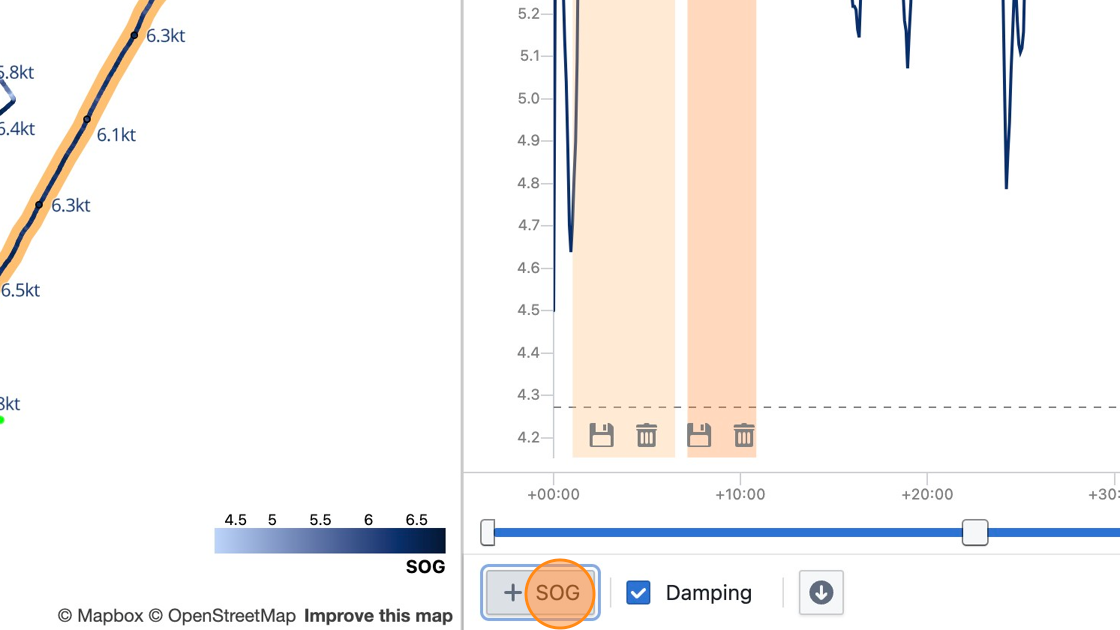
Step 21
Select a variable you'd like to add to the line chart
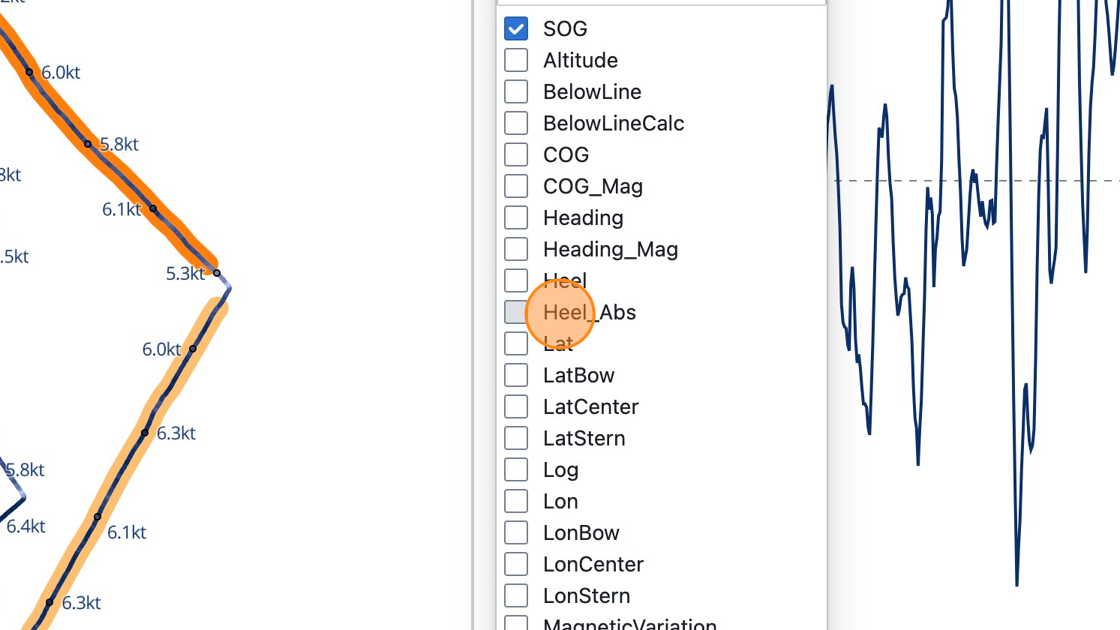
Step 22
Click and drag the handle to zoom into the line chart
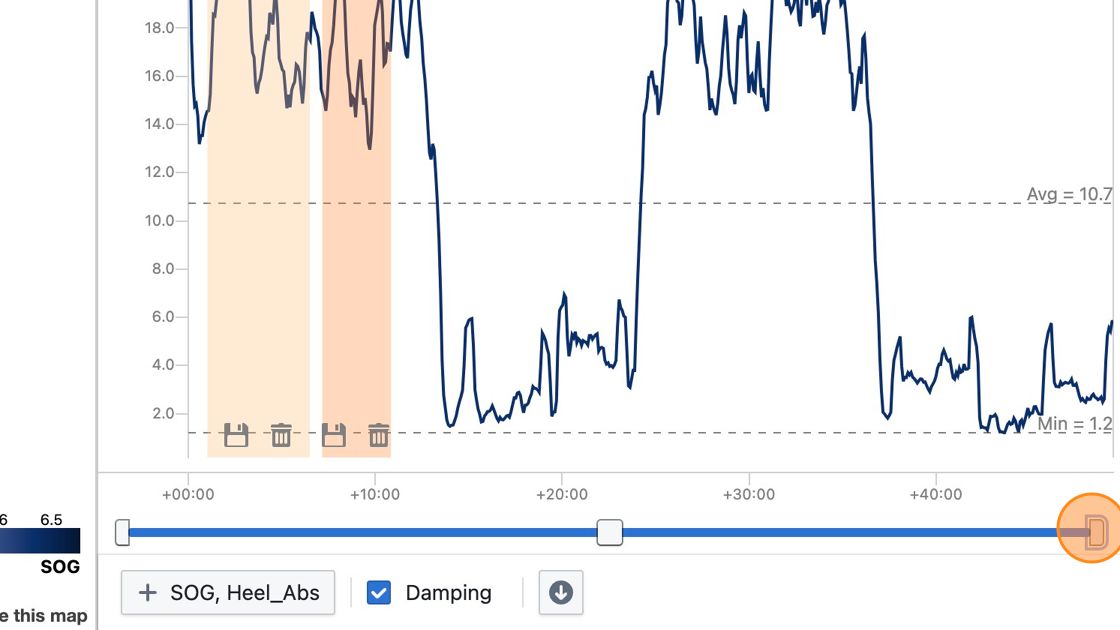
Step 23
Select the "Statistics" view to see detailed stats for the highlighted time ranges
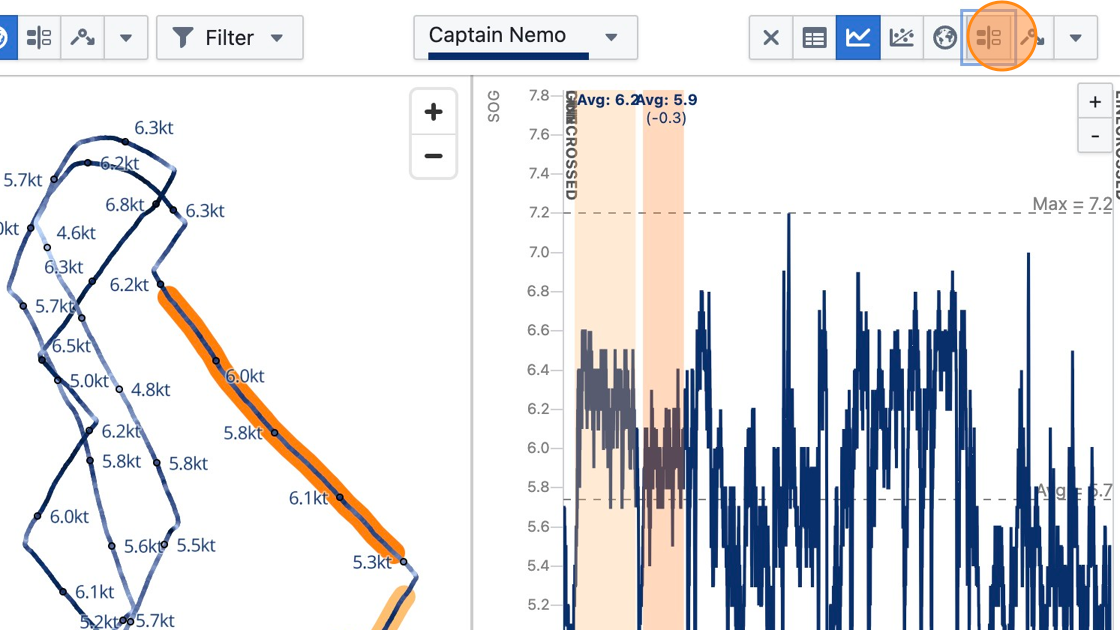
Step 24
Statistics shown include average, minimum and maximum values. Click "Settings" to show more variables.
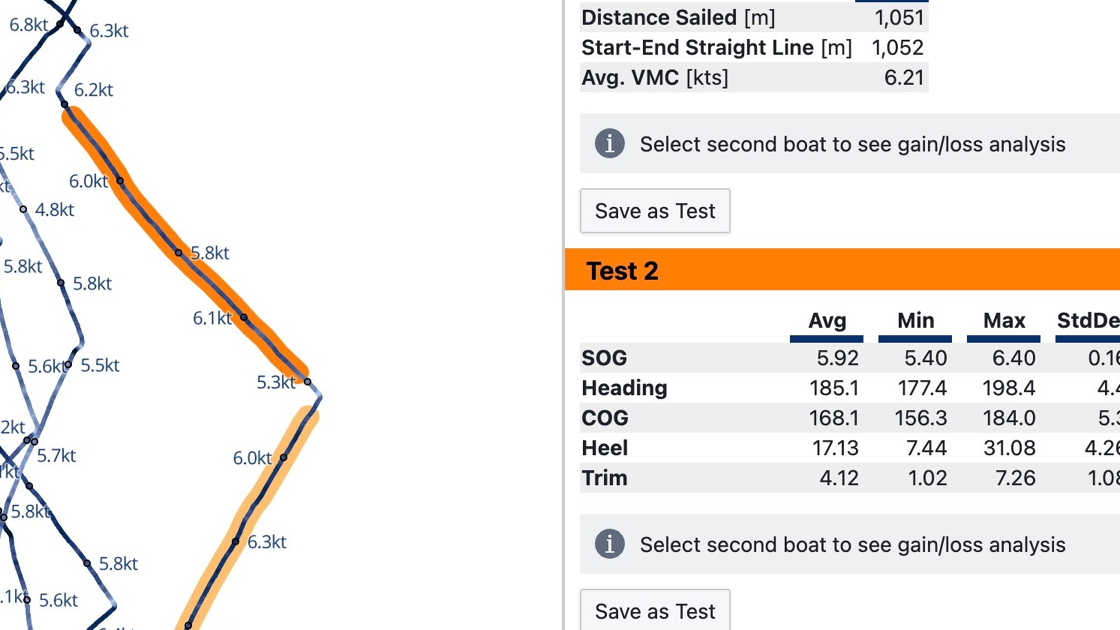
Tip: Learn more about available visualization types at https://app.sailnjord.com/help/analytics/visualizations.html