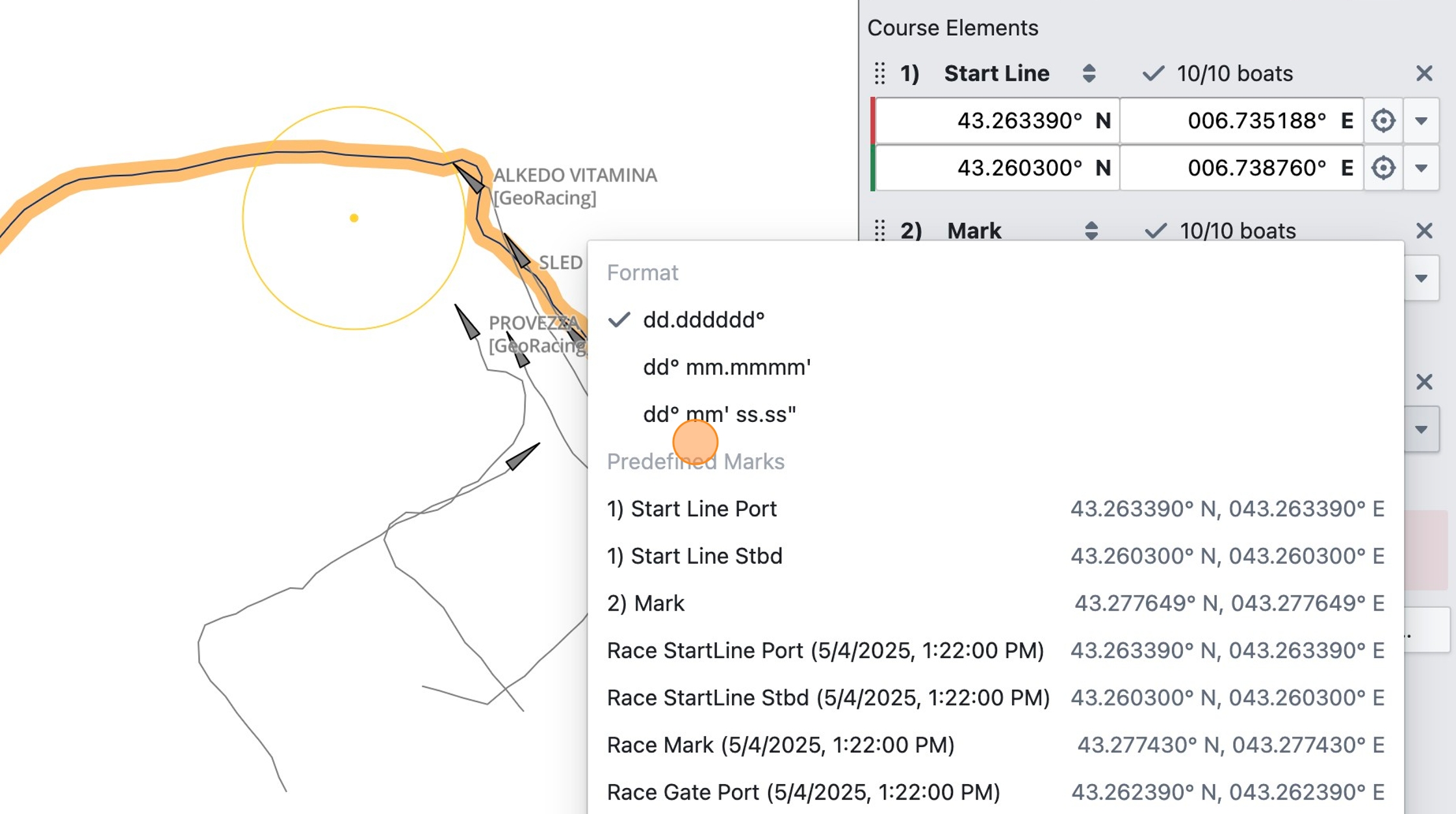Creating and Trimming Races
This tutorial shows how to create a race on the timeline, adjust start and end times, and add a race course to help focus the analysis on relevant parts of the day.
Step 1
Navigate to https://app.sailnjord.com/events/ or click "Events"
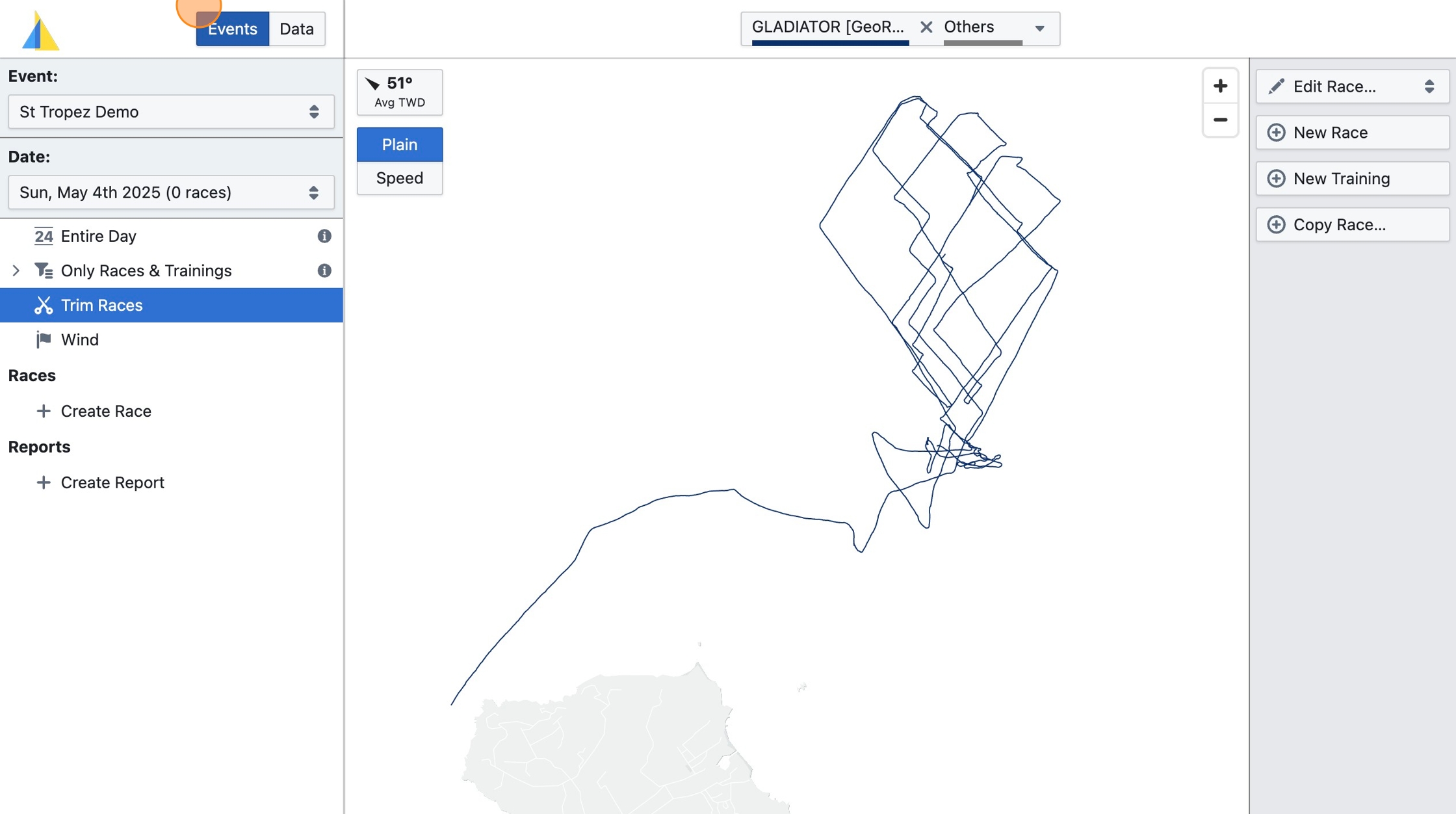
Step 2
Select the Event you would like to add races to
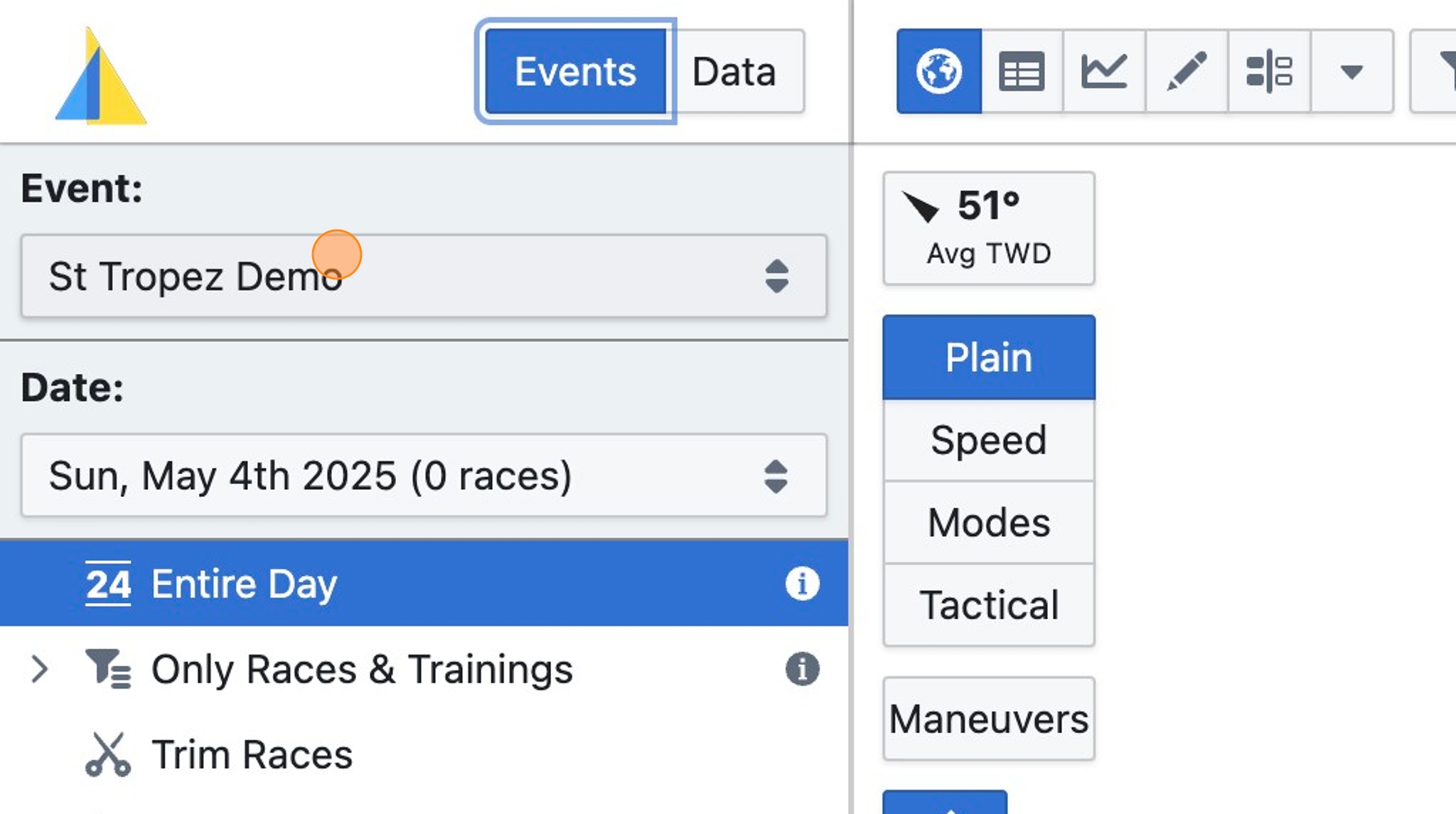
Step 3
Select the relevant date
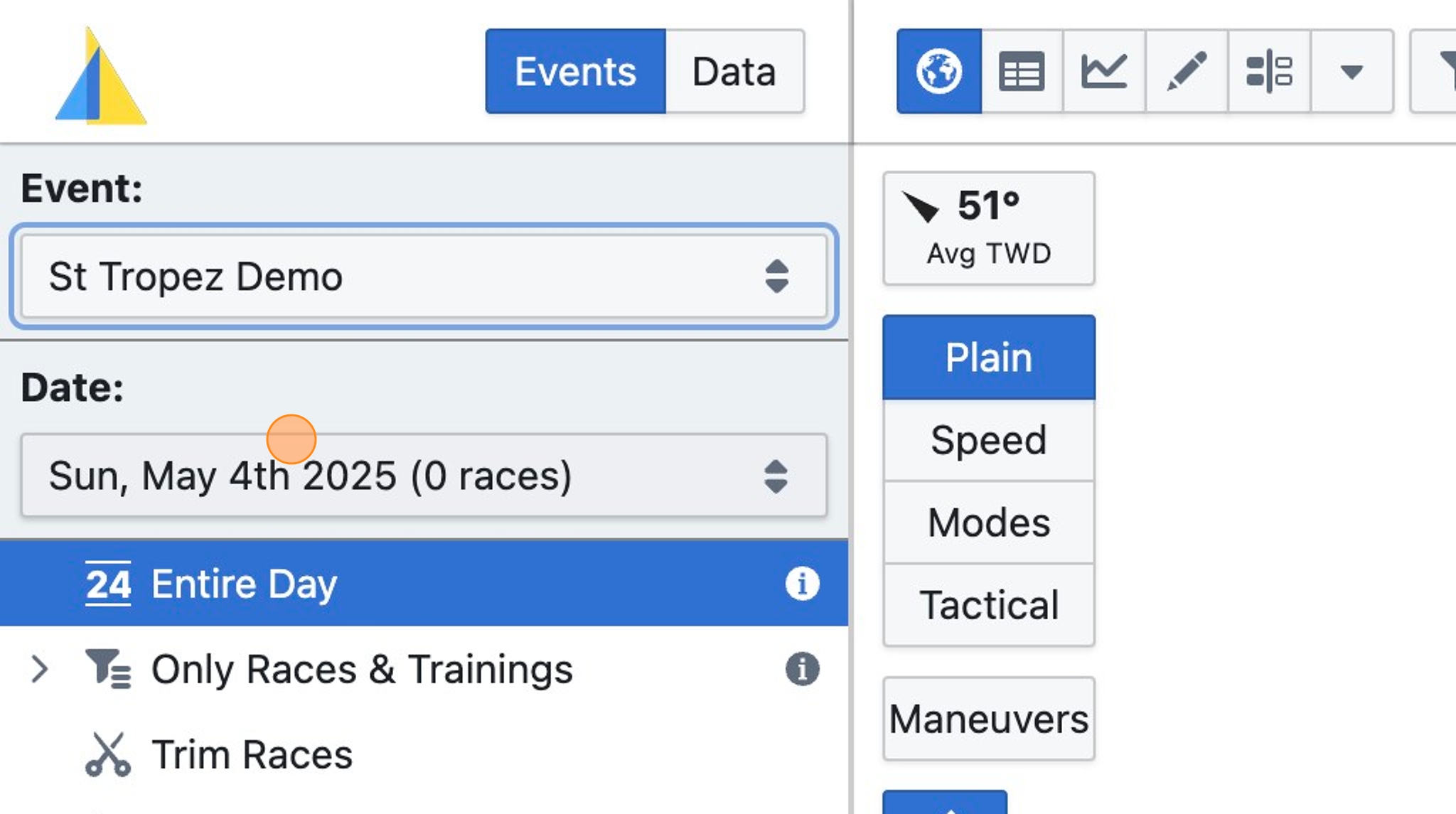
Step 4
Click "Trim Races"
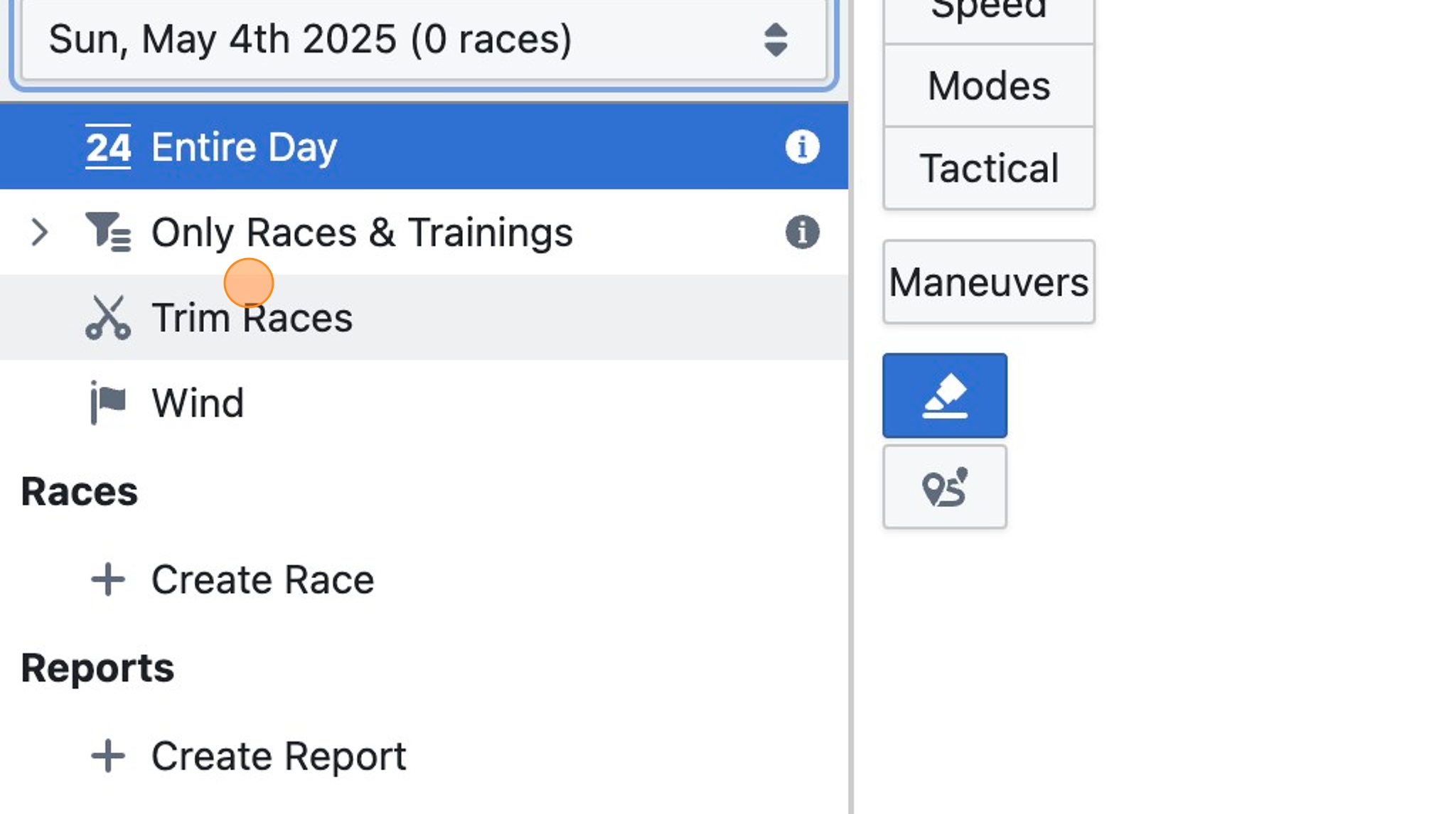
Step 5
Select a representative boat for that date whose track will help you verify that your race covers the correct parts of the track
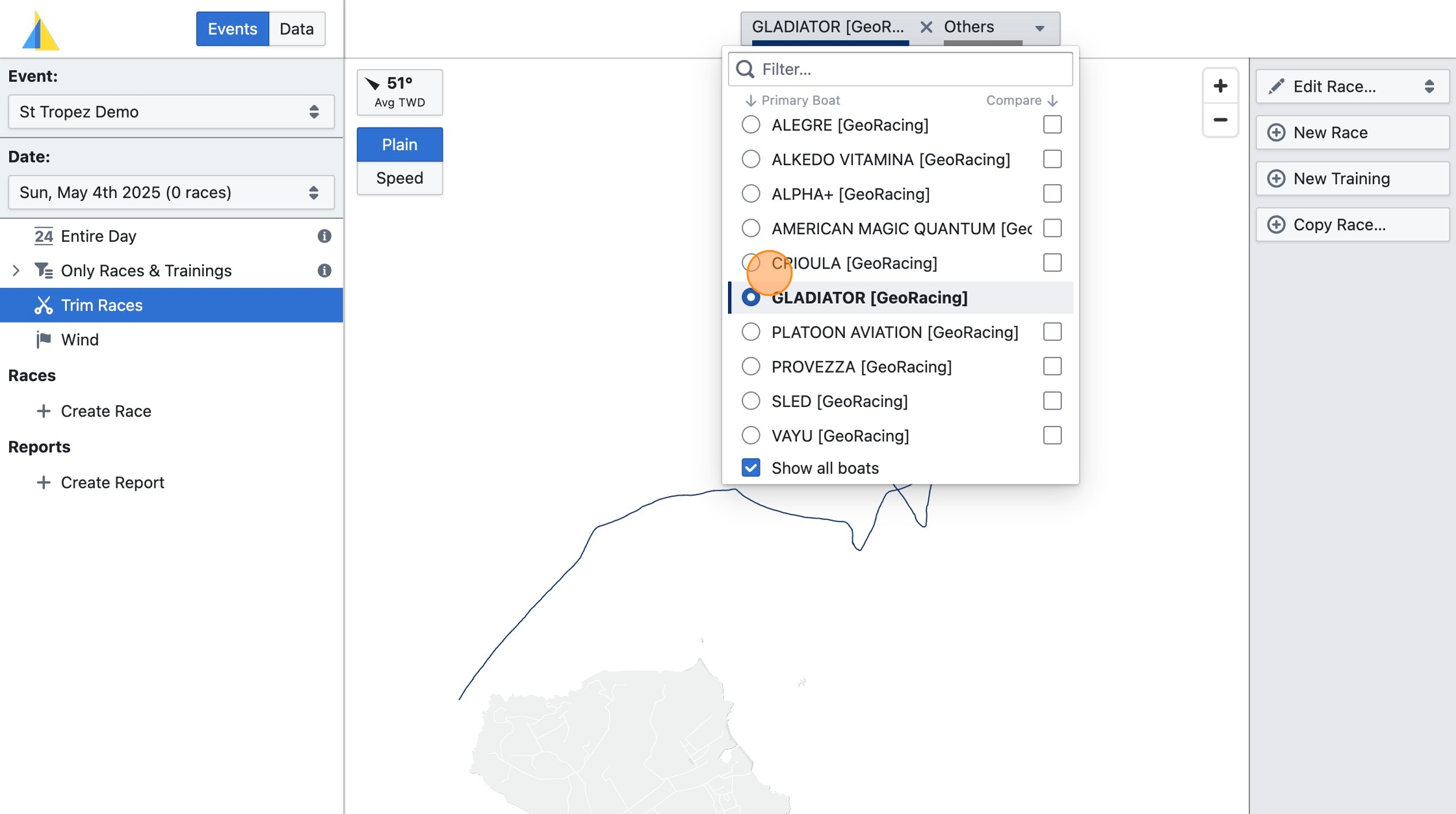
Step 6
One way to create a race is to click and drag on upper portion of the time track to define the start and end time (you can fine tune later)
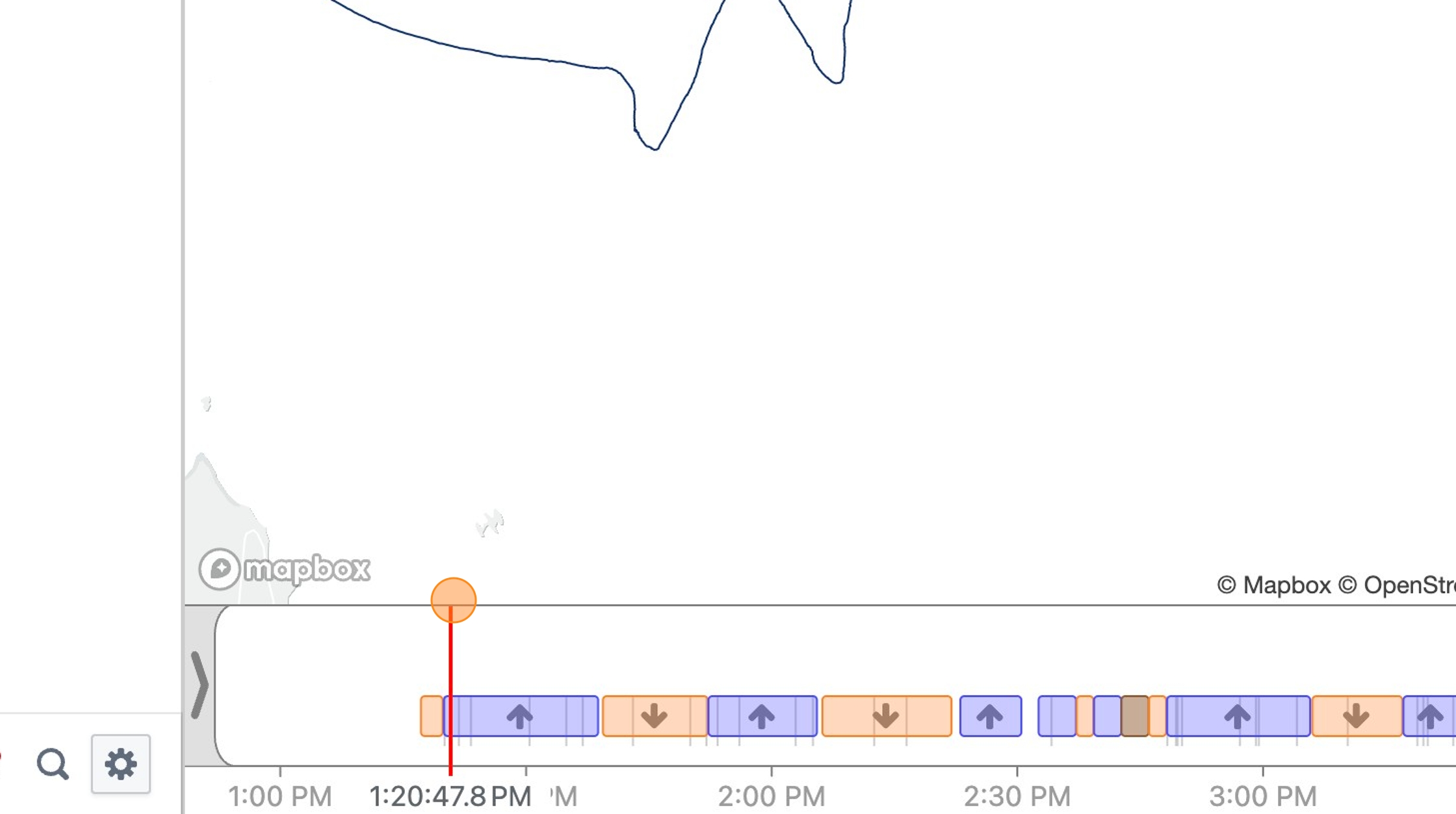
Step 7
Another option is to click "New Race" for a race (or "New Training" for a training segment)
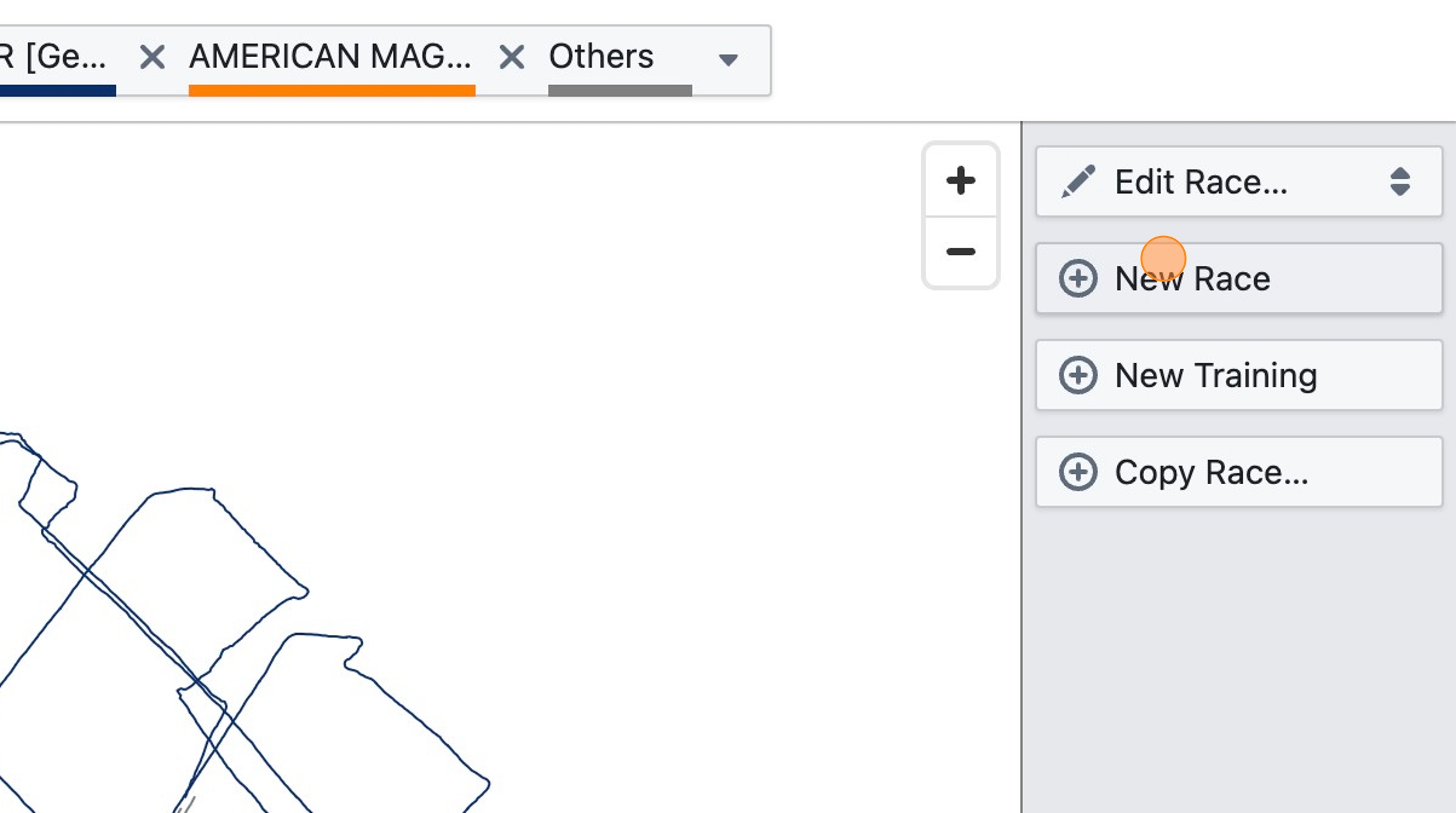
Step 8
Click the name field and enter a name for your race (optional)
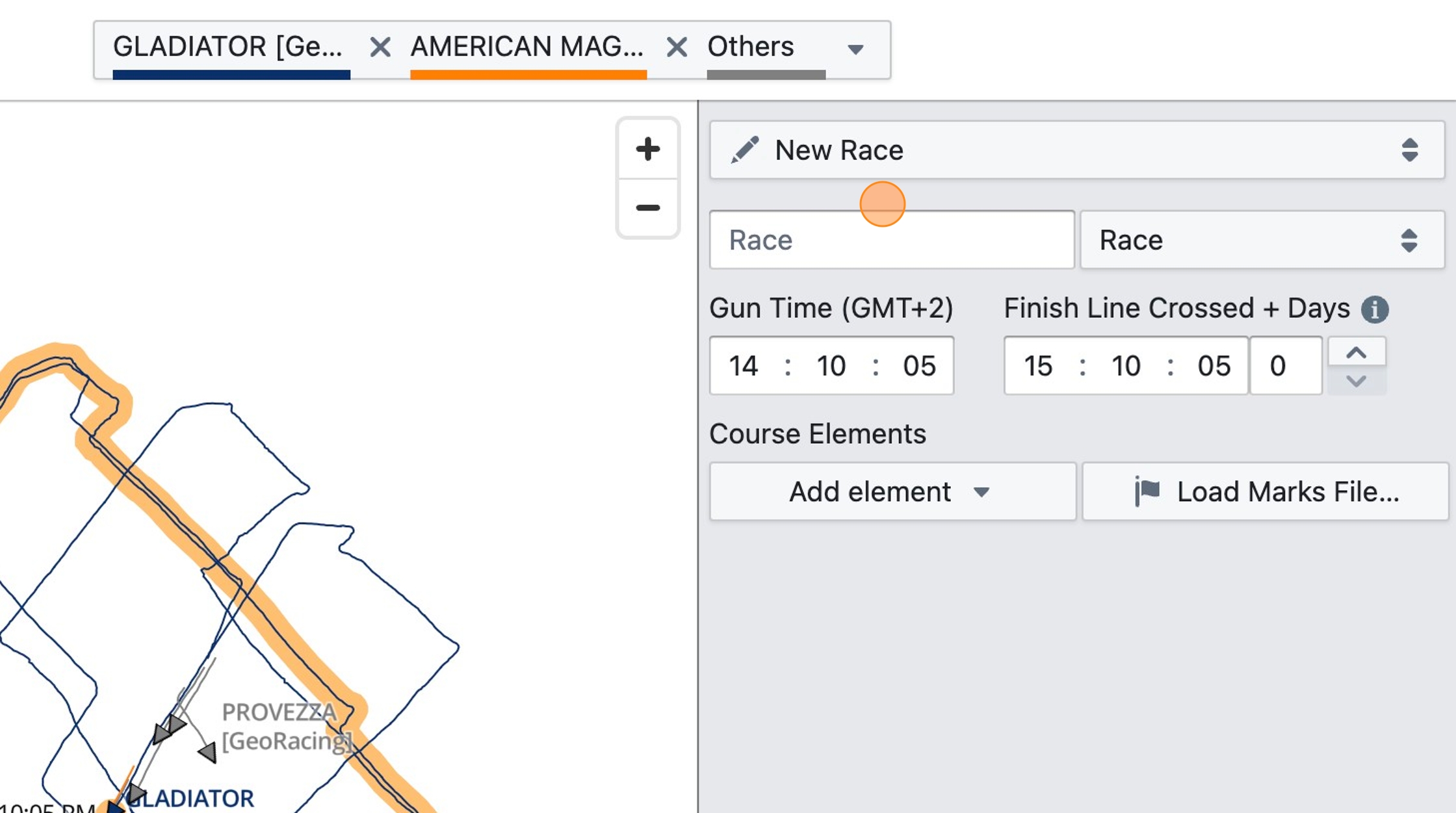
Step 9
Click the "Gun Time" field and enter the start (gun) time of the race. Also enter the finish time. The finish time should after all boats have crossed the finish line to ensure the last leg can be completely analyzed for all boats.
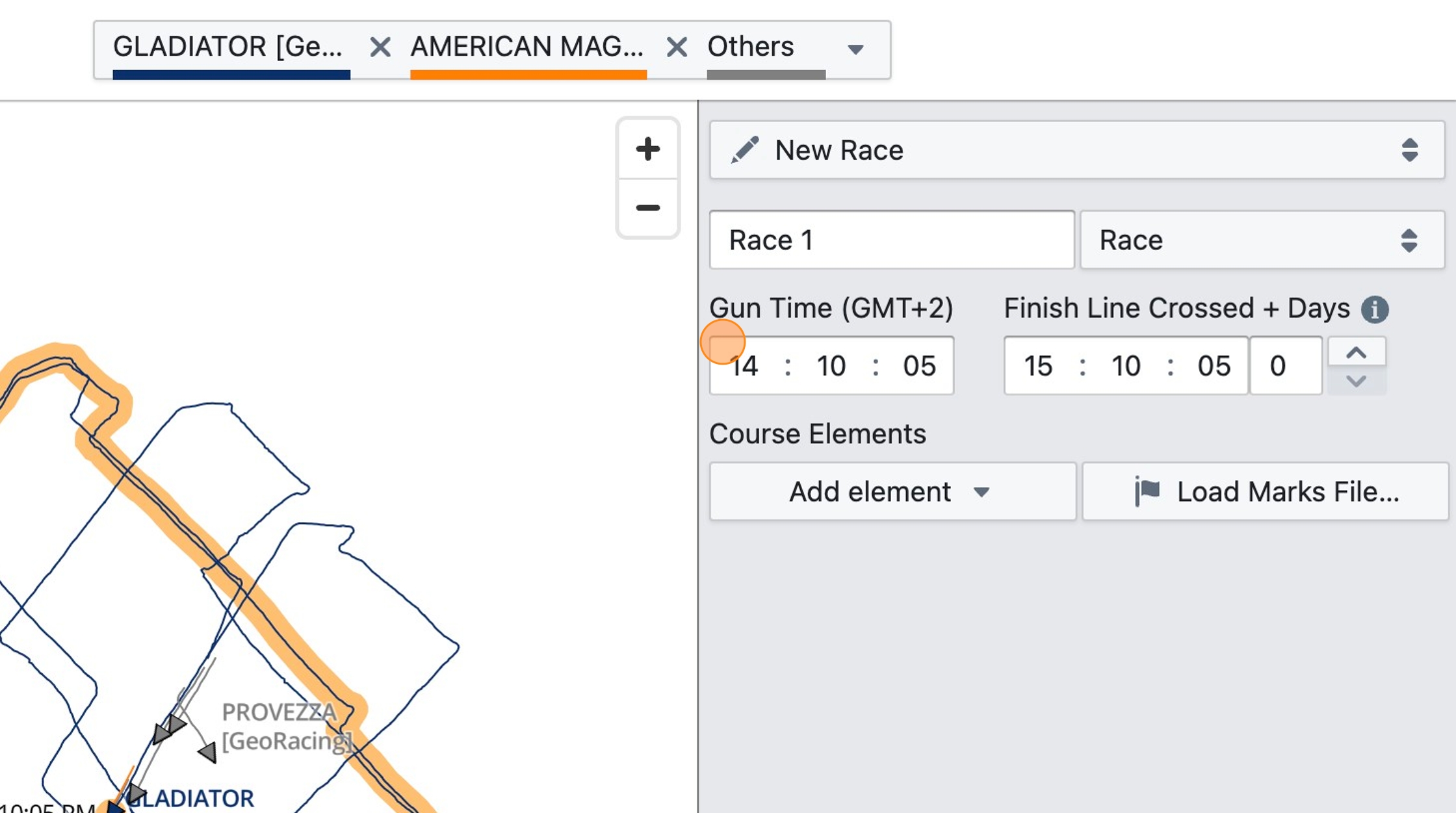
Step 10
To help you visualize the boat's tracks during a specific race only and to remove clutter, you can use the narrow focus tool to restrict the portion of the day's tracks that is visible on the map. Use the left and right side tool to define your focus area.
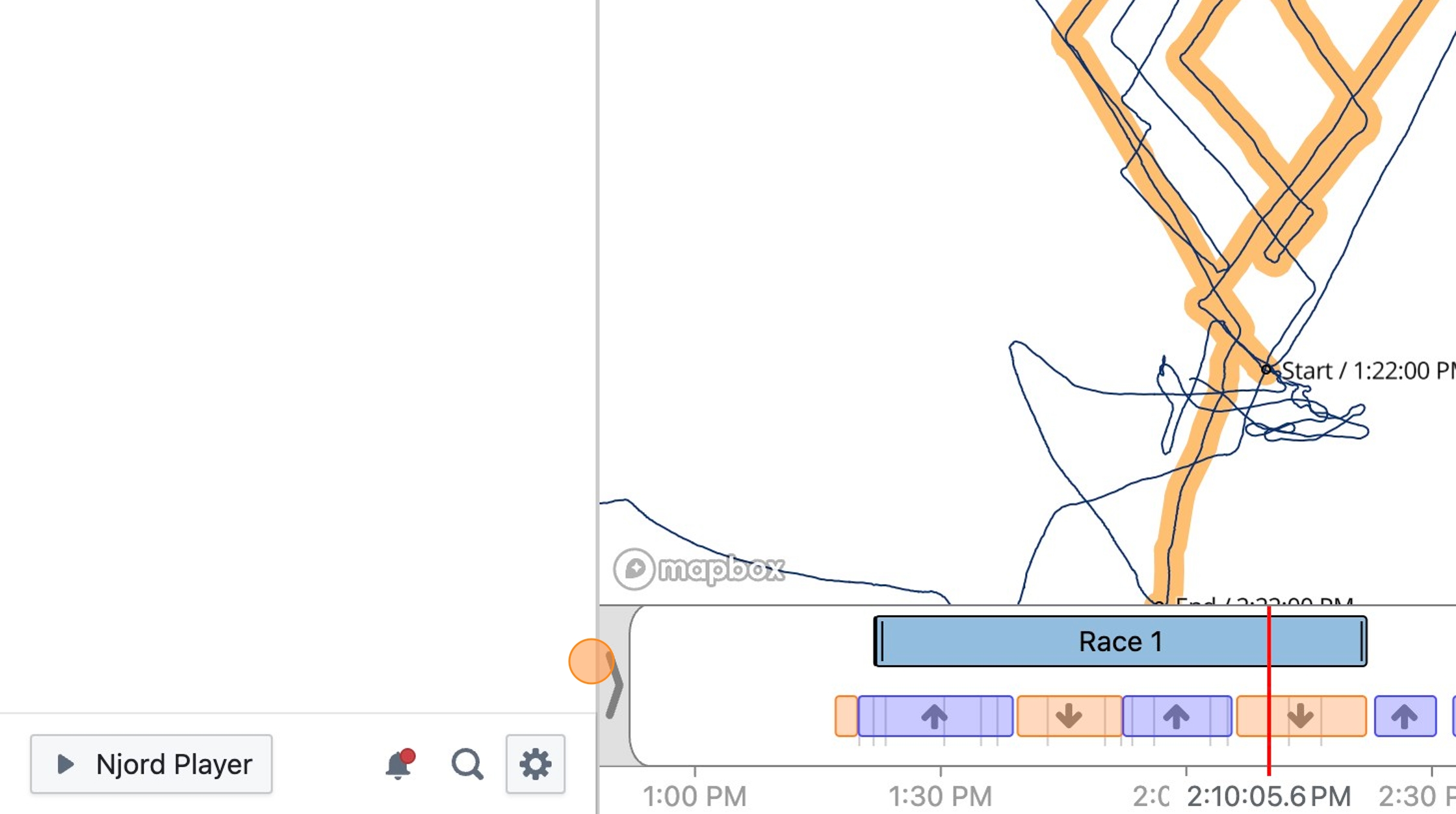
Step 11
To finalize and save the race you entered, click "Create"
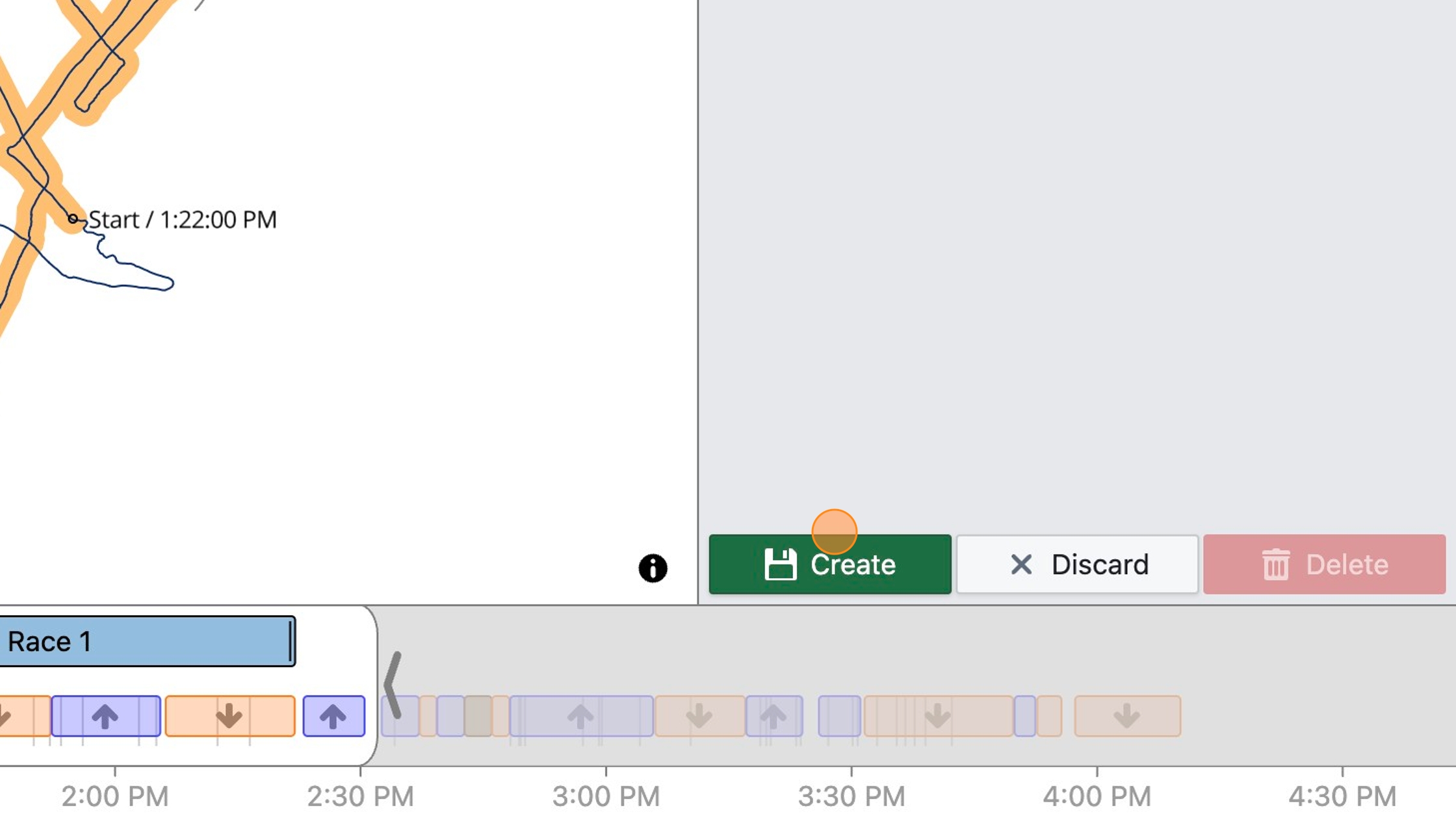
Step 12
To define a course for your race, click "Add element" under "Course Elements" and select an element to add (start with a start line, end with a finish line).
Adding a course to the race will help you analyze the race, in particular the start, and it will break down the race into legs based on when the boats round the marks.
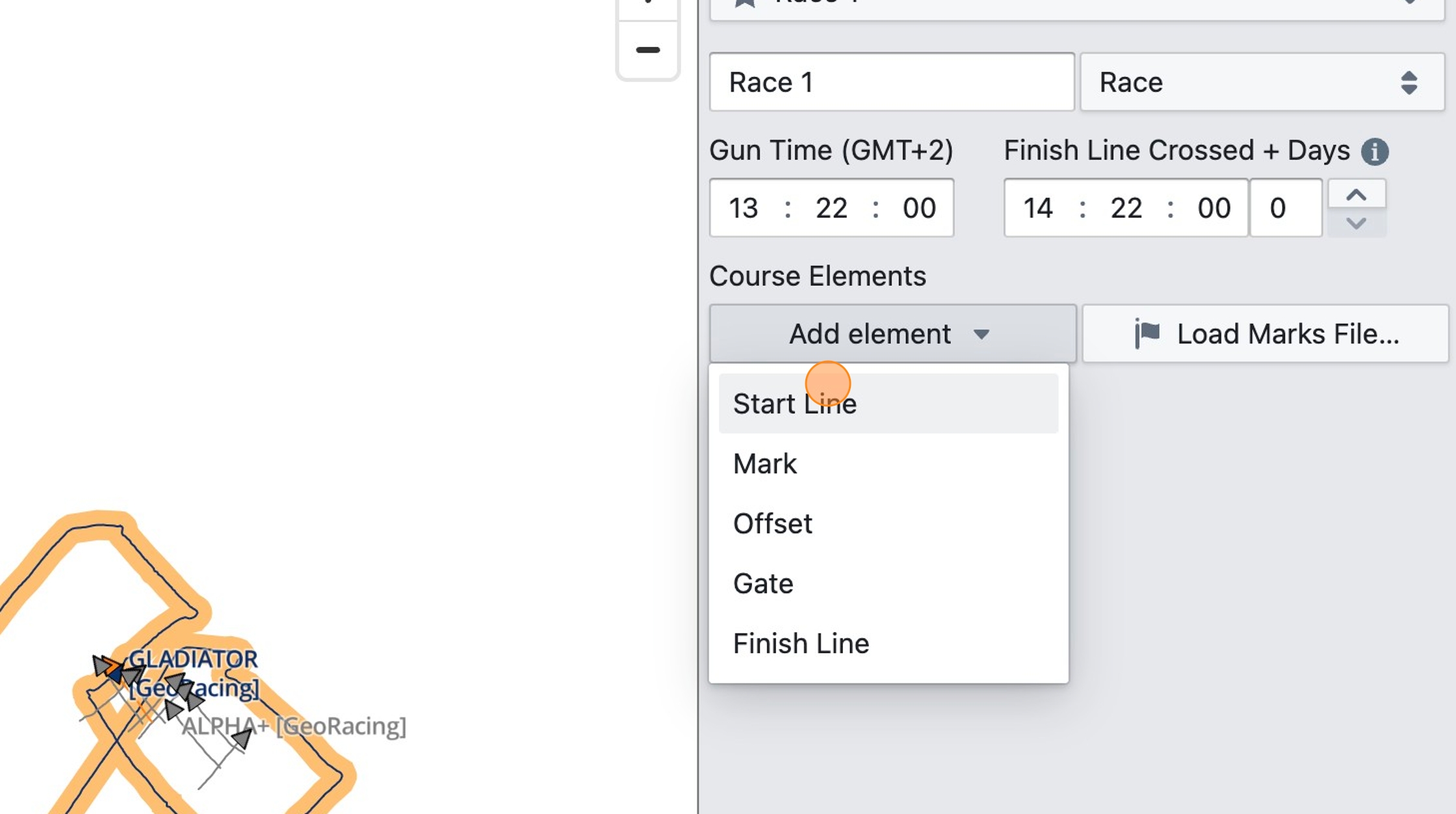
Step 13
Enter the coordinates of the start line. You can use the dropdown menu to select DD.DDD, DD MM.M or DD MM SS format for the coordinates
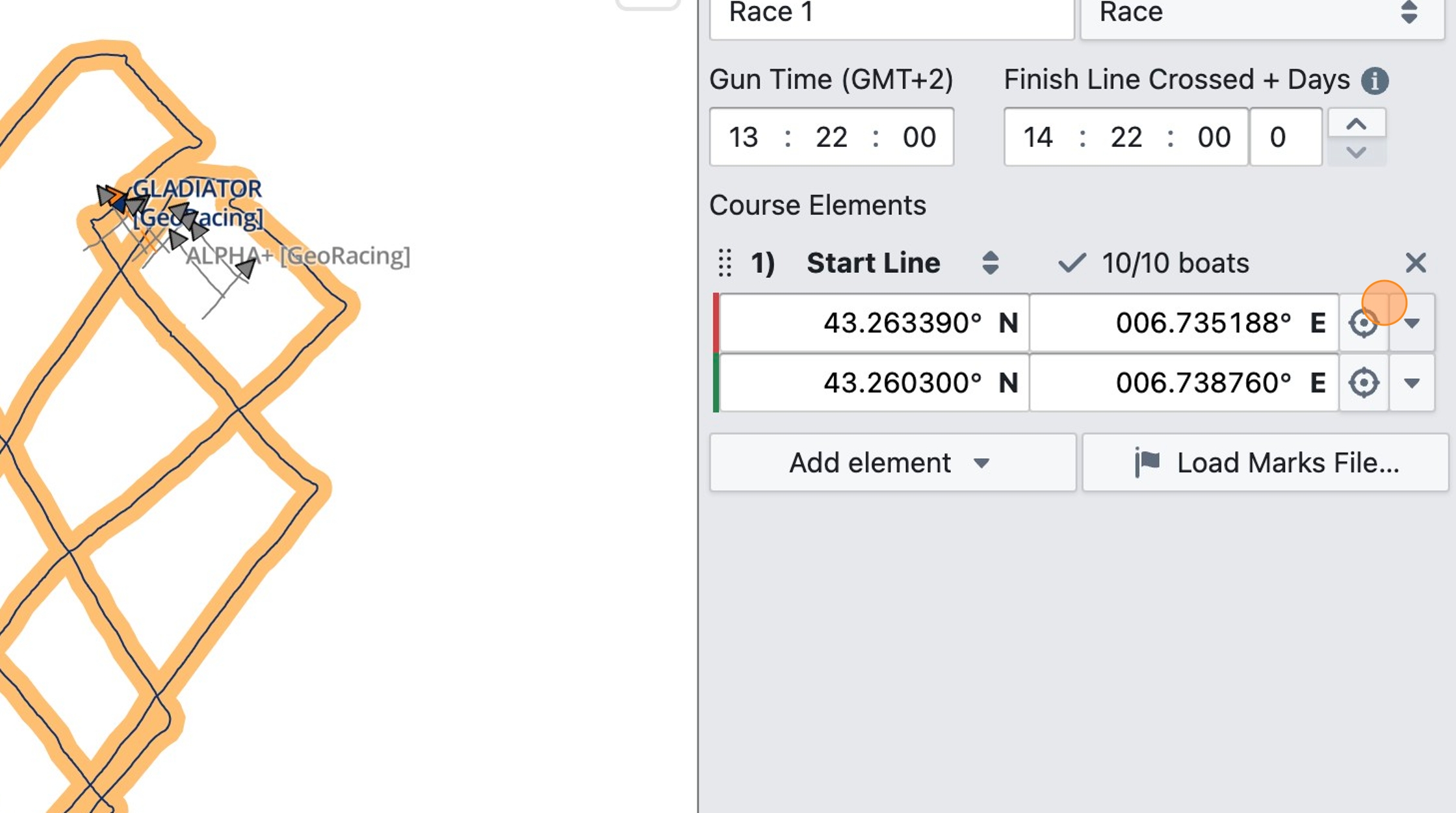
Step 14
Click "Add element" again and select "Mark" to add a top mark
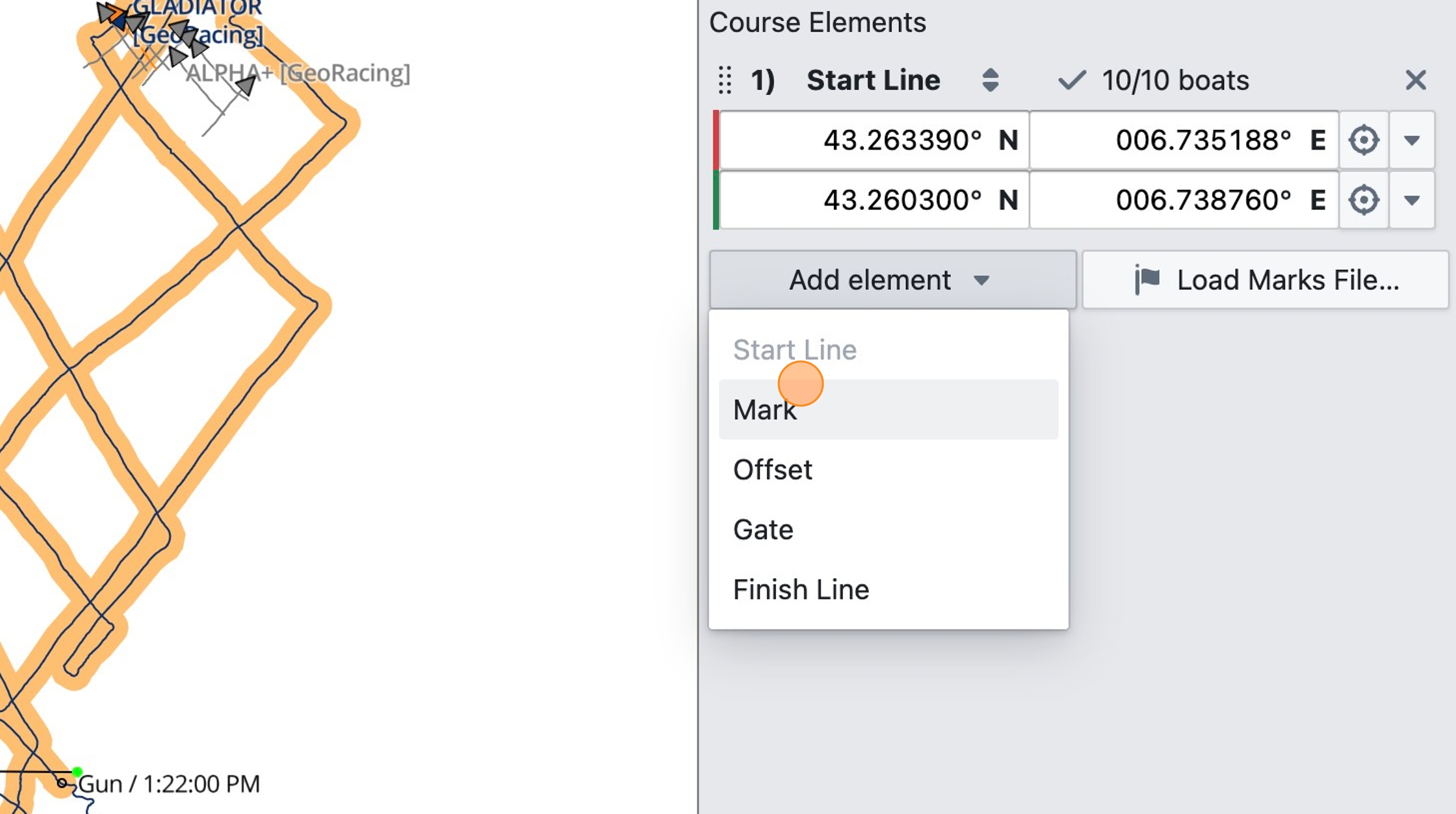
Step 15
For another method of defining the course element's coordinate, click on the crosshair button
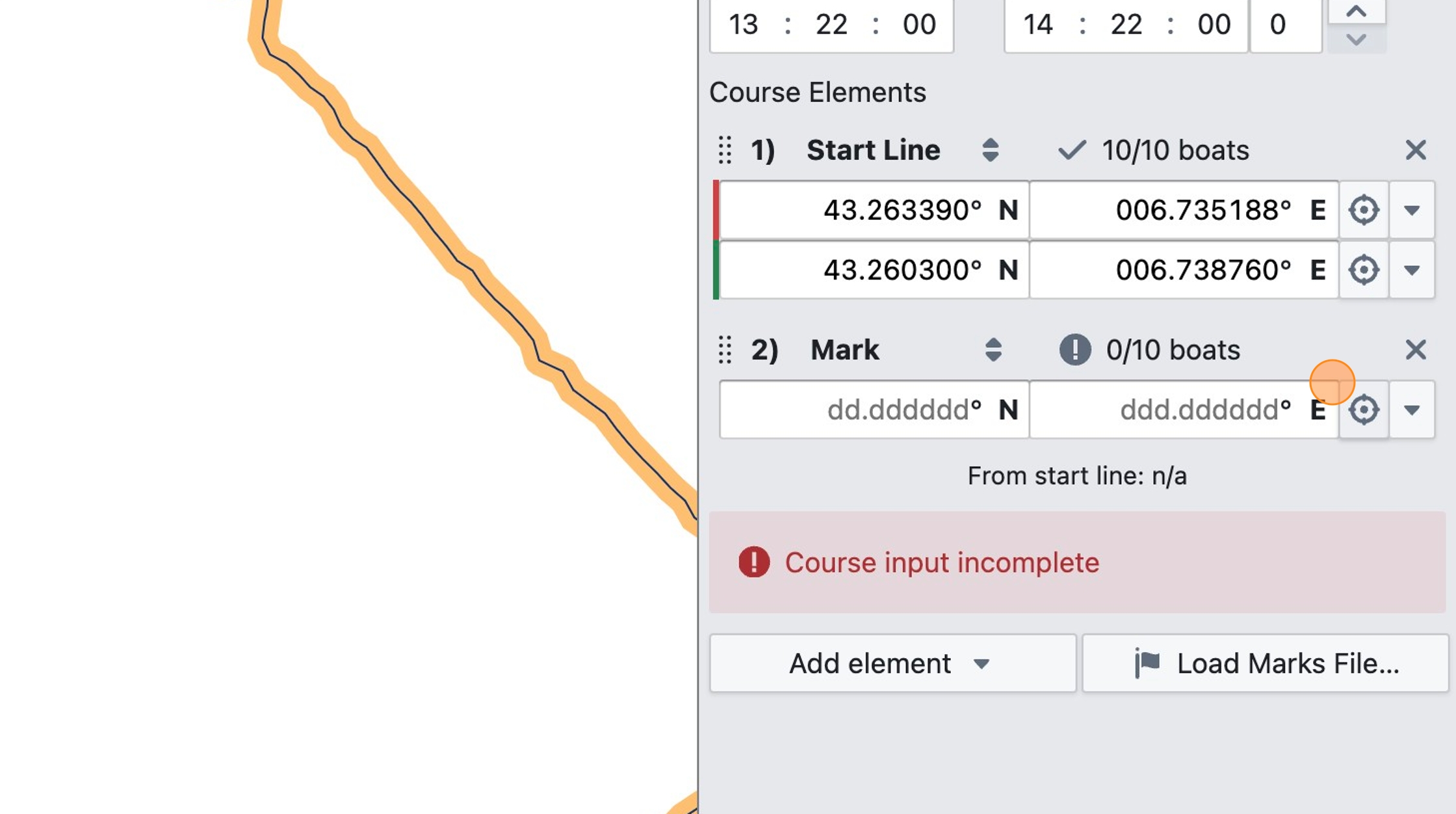
Step 16
Then seek to the relevant time, and click on the map to place the course element, using the boat's tracks as a reference. This works best for marks or gates, where mainly the rounding time is of interest, it will be a bit less accurate for start lines where you are less likely to get reliable "below line" numbers with a hand-placed line.
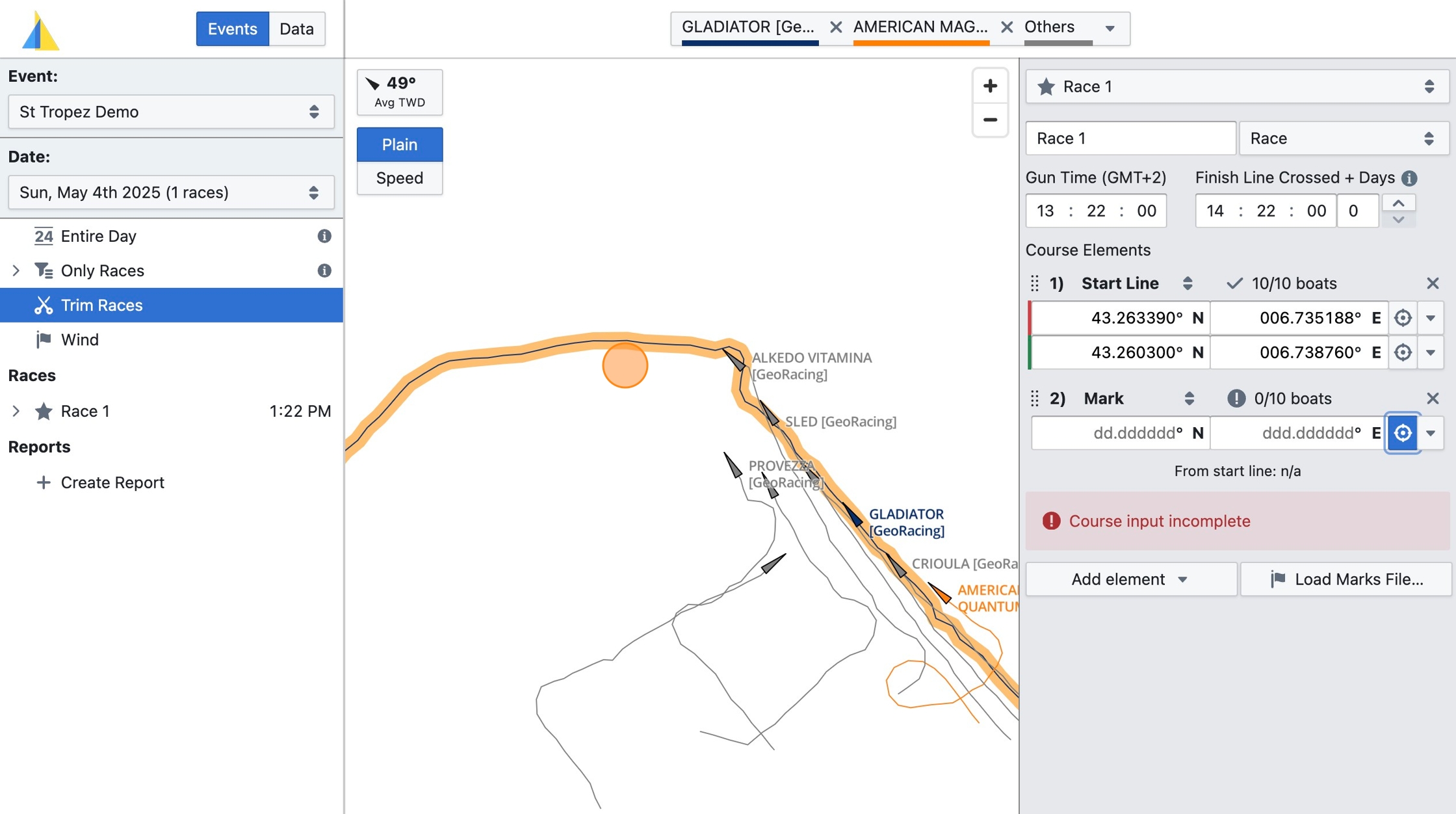
Step 17
Click on the "x/x boats" button to see if you placed the course element correctly and the rounding/crossing of all boats is detected at the correct time

Step 18
If you have pinged the line or other marks using a GPS and you have a file with those marks, click "Load Marks File…" to use this file for coordinate input. See the "Start/Course Files" section at https://www.sailnjord.com/data-sources/ for supported file formats.

Step 19
Once you have loaded a suitable file, coordinates will appeat under "Predefined Marks" in the dropdown menu of each coordinate input field