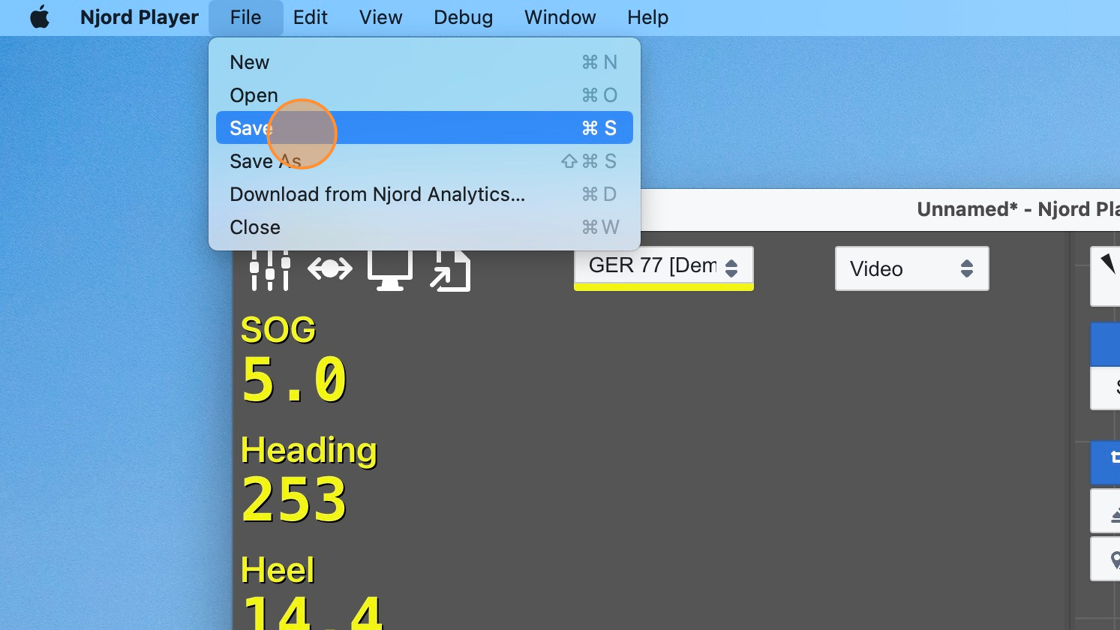Loading Data into Njord Player via Njord Analytics
This method is recommended when you are using Njord Analytics together with Njord Player. We recommend to load the relevant boat data in Njord Analytics first, as it is then straightforward to use the same data in Njord Player. In some cases support for new data file formats is also available in Njord Analytics first, requiring use of this method.
Step 1
Start with a new Njord Player file
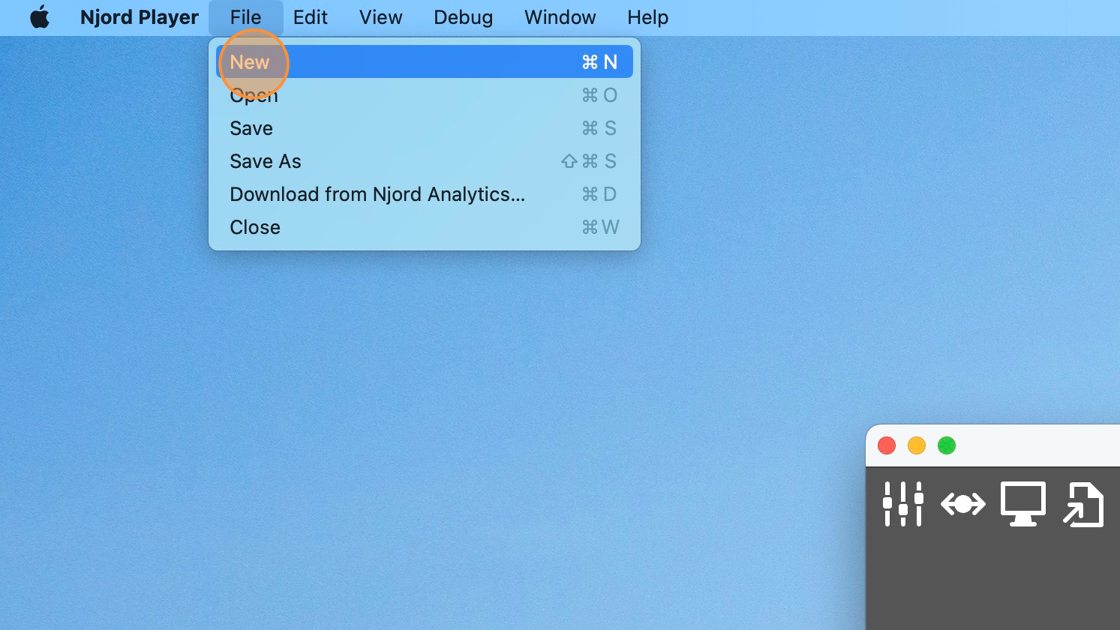
Step 2
Click "File" / "Download from Njord Analytics…"
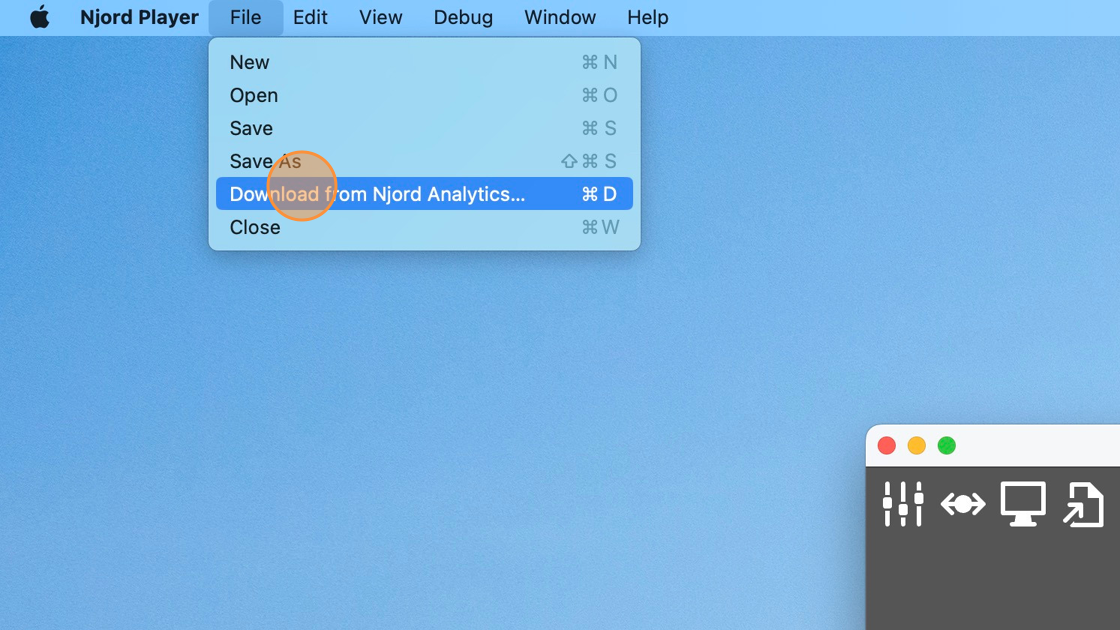
Step 3
Select the date to download data for
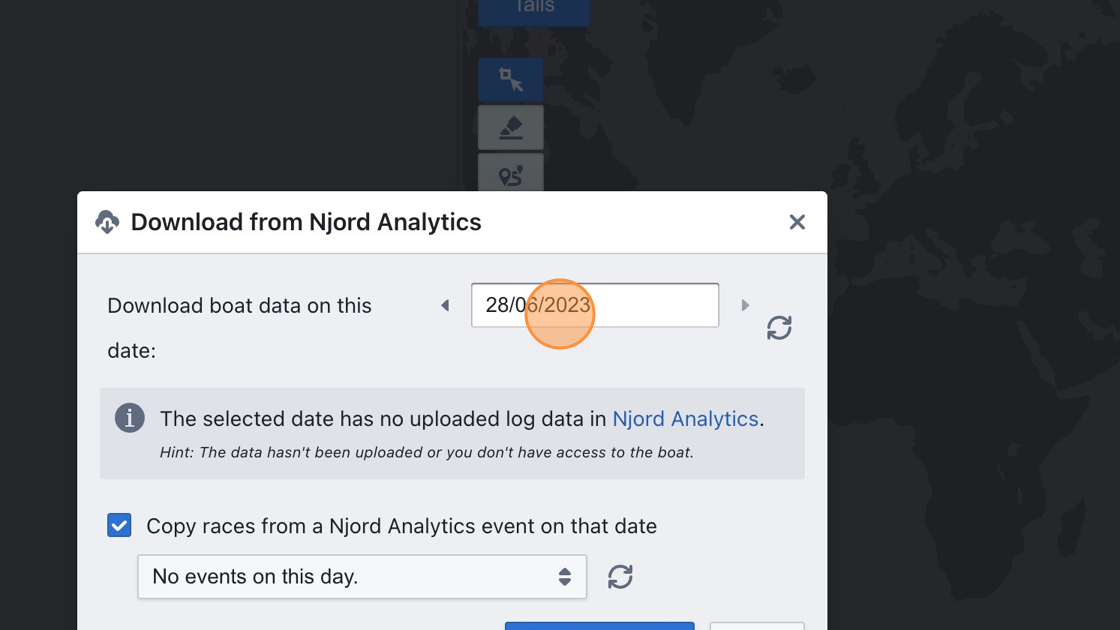
Step 4
Click here
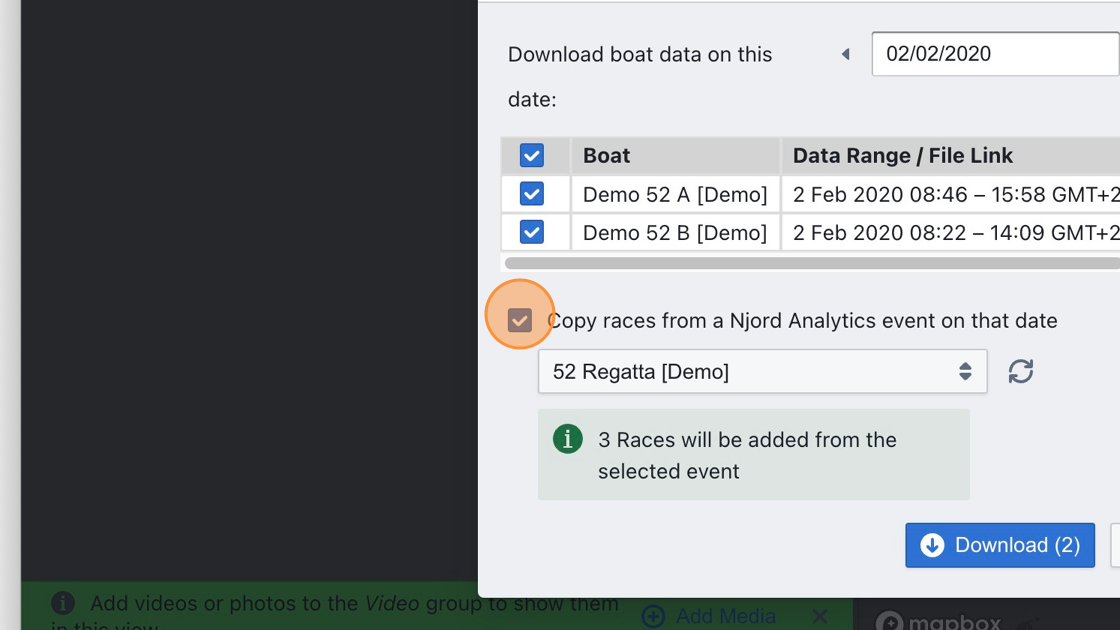
Step 5
Click "Download" and wait for the selected data to be downloaded
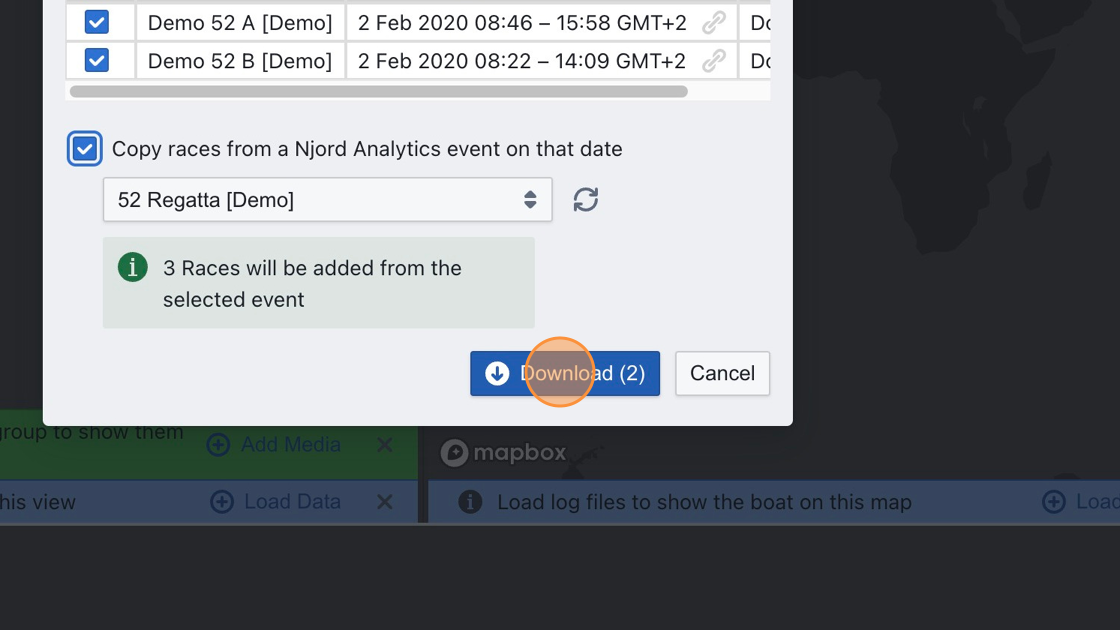
Step 6
Navigate the time track which displays all downloaded races, and click in the time track to seek to a time in a race
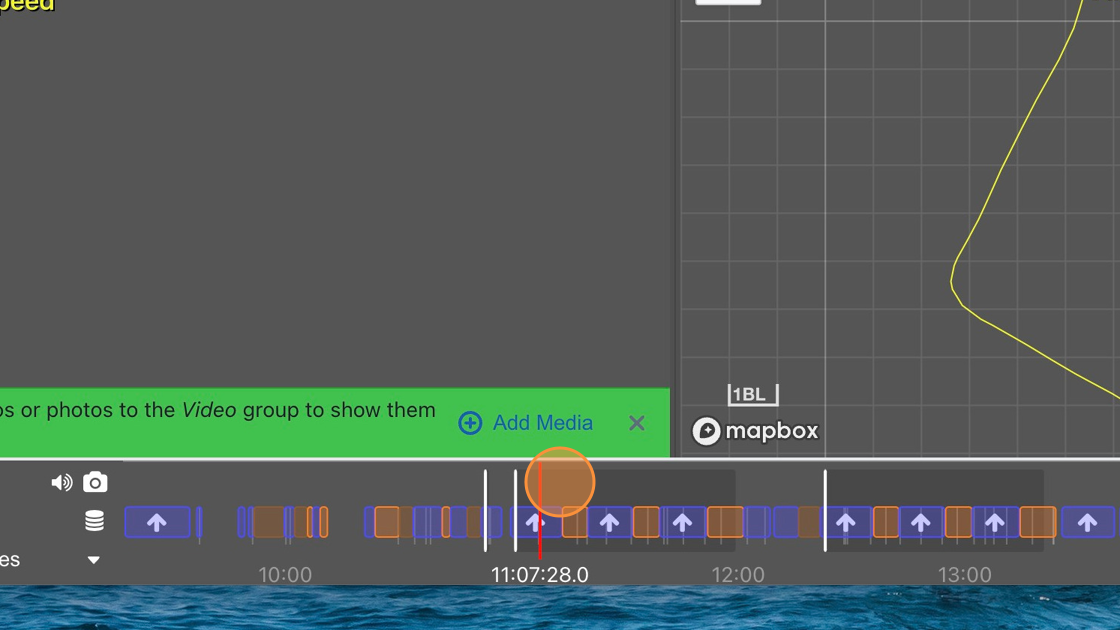
Loading Data into Njord Player Directly
This method is recommended when you are not using Njord Analytics, or when your computer does not have an internet connection when you load data.
Step 1
Start with a new Njord Player file
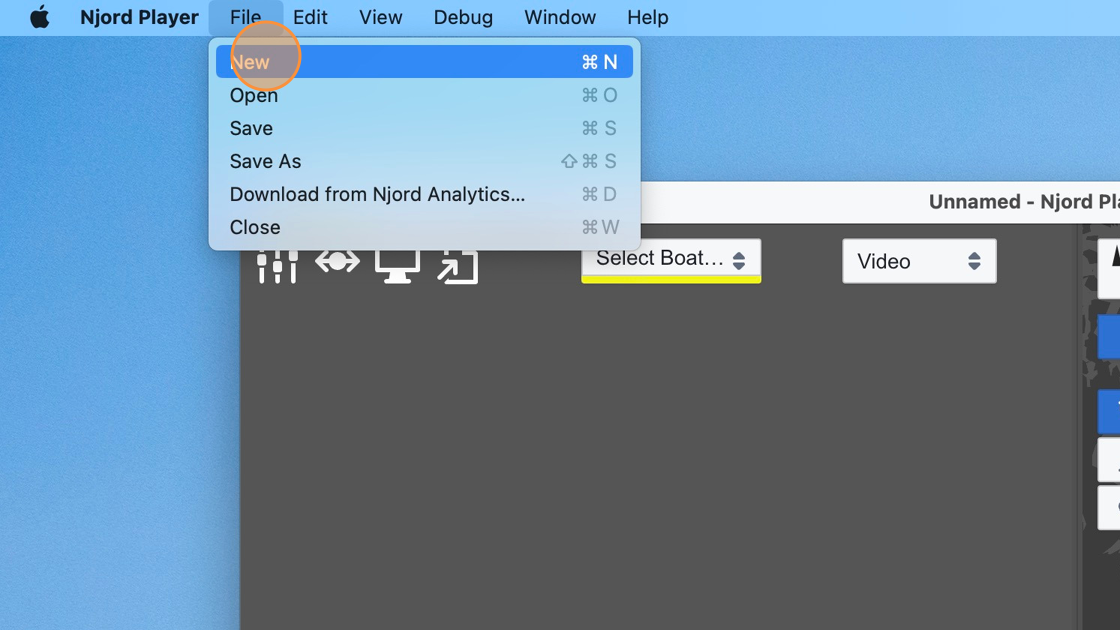
Step 2
Click "Load Data"
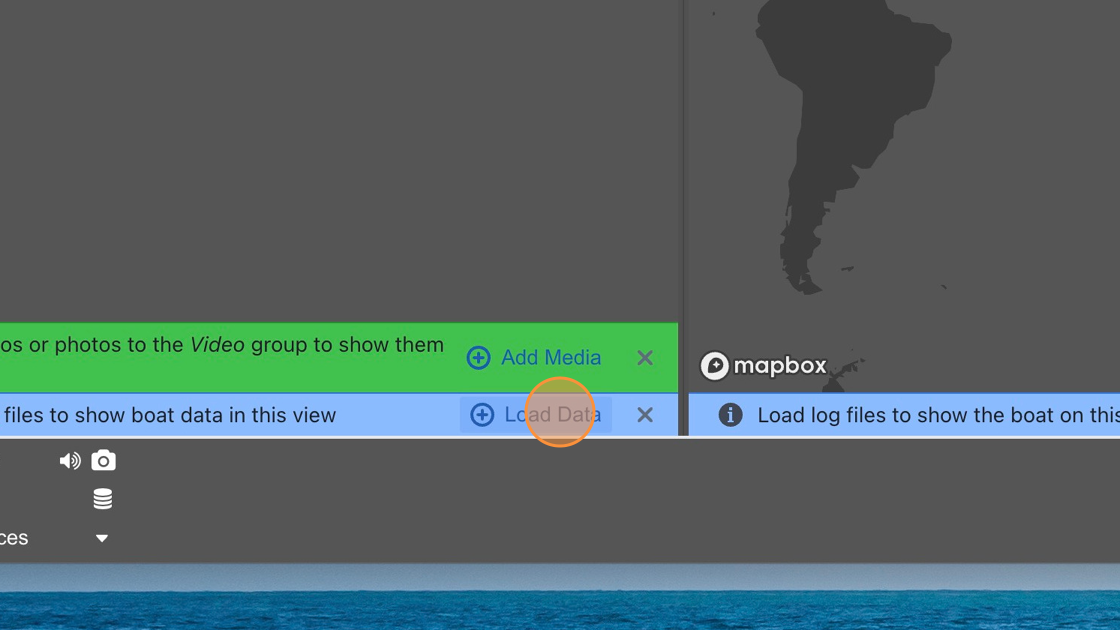
Step 3
Select the boat you want to load data for (you may create a boat if you haven't done so)
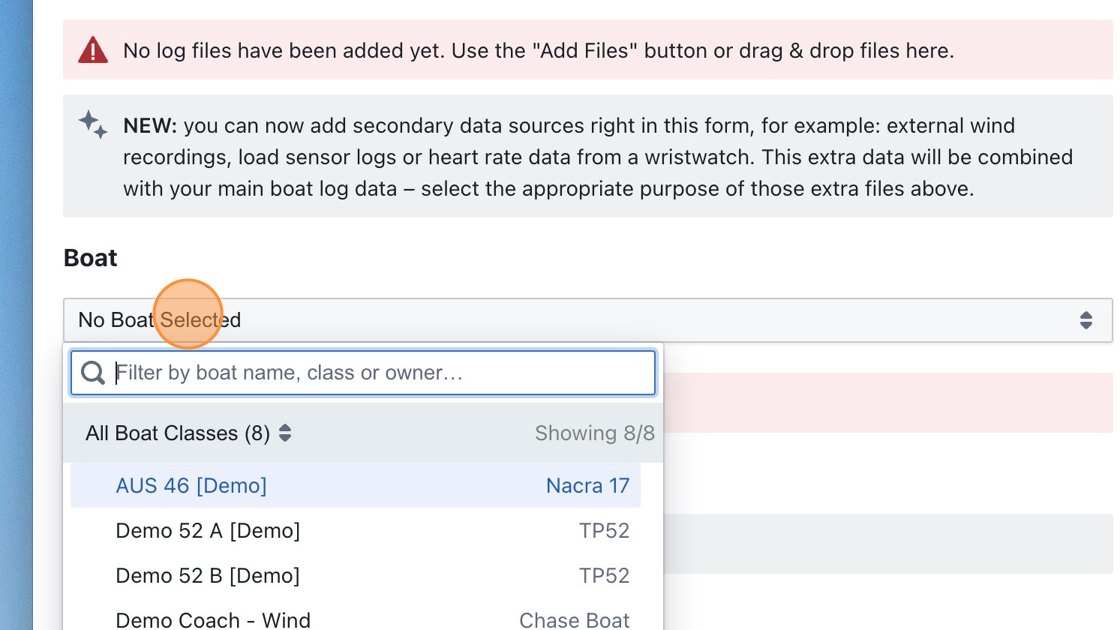
Step 4
Click "Add Files" and select the log file to load
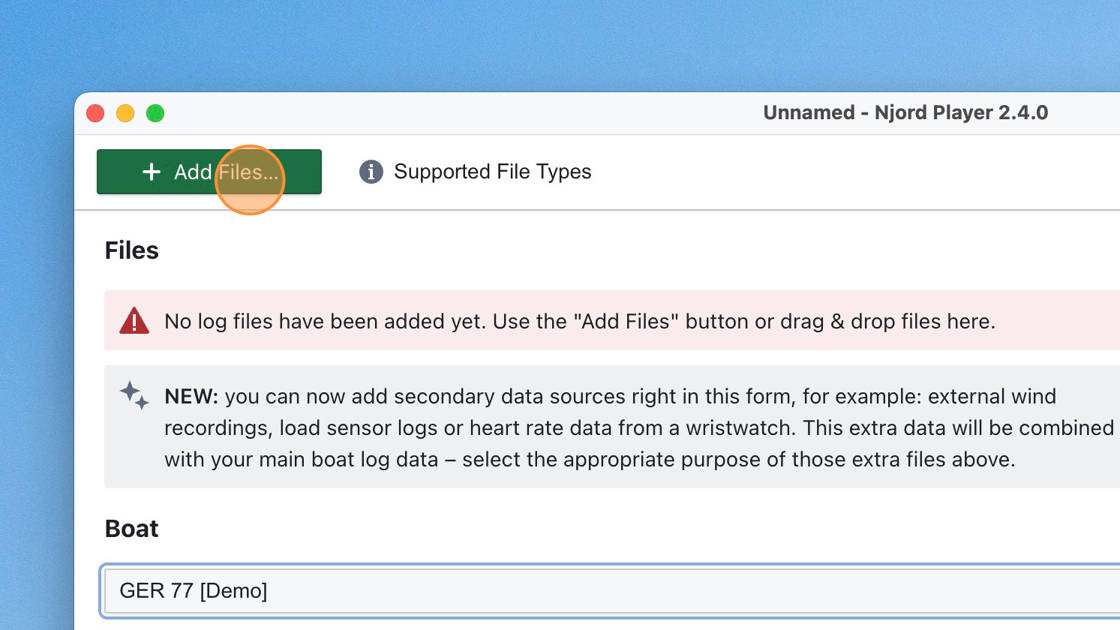
Tip: Learn more about supported data sources at https://www.sailnjord.com/data-sources/
Step 5
Click "Use Data"
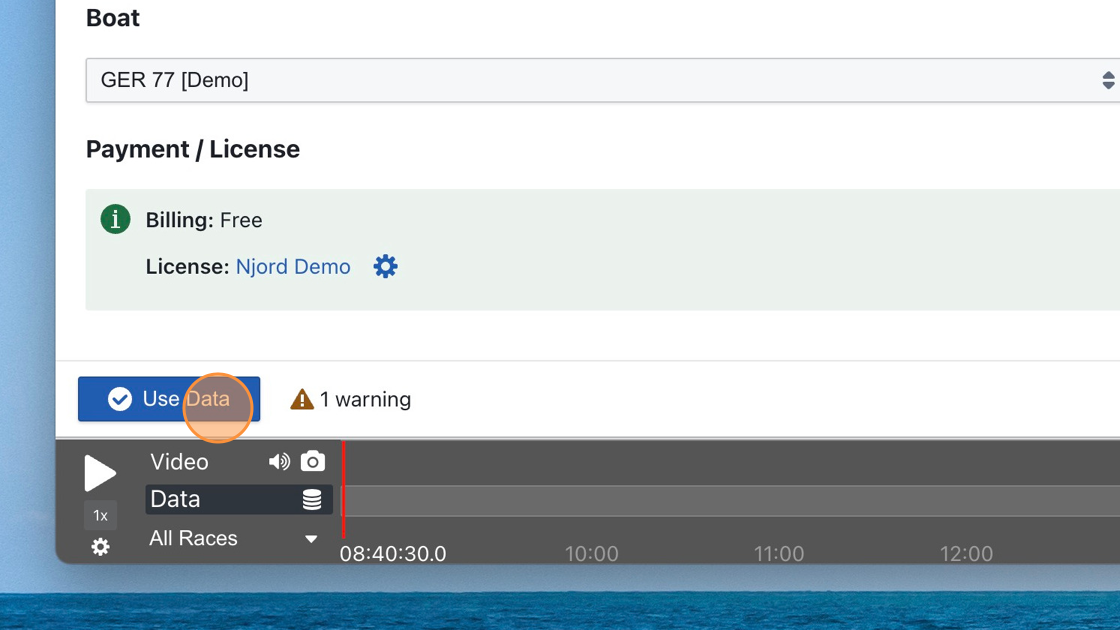
Step 6
Use the time track to seek and view the loaded data
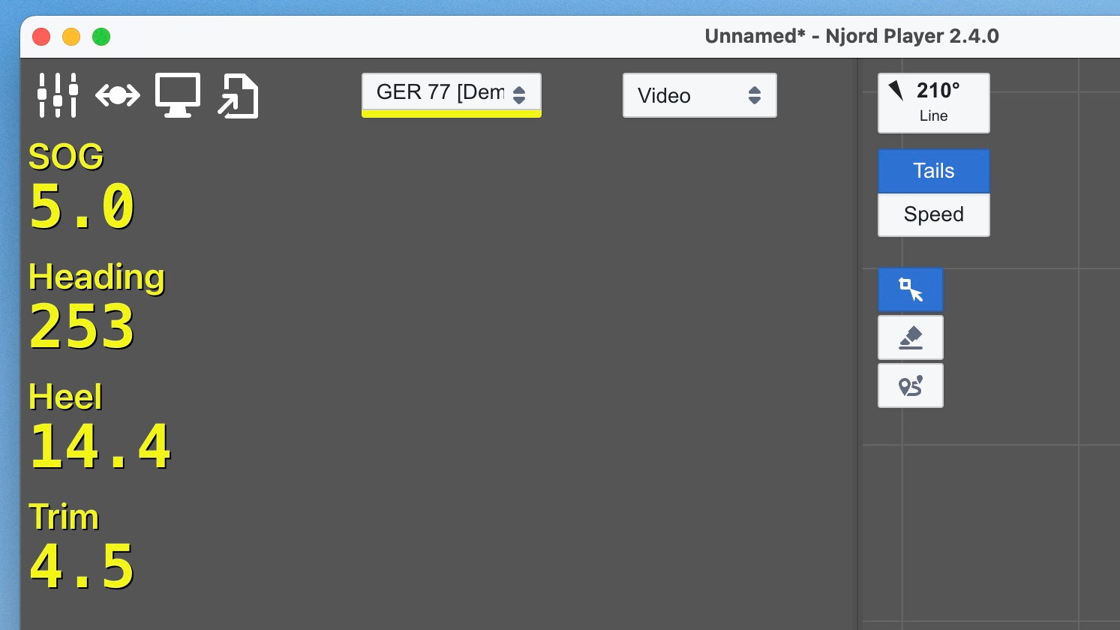
Tip: Repeat the process for more than one boat
Step 7
Click "File" / "Save" to save the Njord Player file and persist your work